Wyvern
Wyvern is a safety and risk-management / auditing service. FL3XX allows you to upload pilot data (licenses, flight hours, etc.) to produce valid audits for each flight.
About
The Wyvern-FL3XX integration automatically syncs pilot flight hours and license-related data, ensuring compliance with Wyvern's standards. It allows operators to easily manage and upload pilot qualifications and flight hours, with options for both manual and automated syncing.
How It Works
You can upload two types of pilot-related data to Wyvern:
- Pilot flight hours: Automatically synced with no user manual intervention.
- License-related data: Specify the corresponding Wyvern license template or Type Rating in the Qualifications tree, ensuring the qualifications are properly linked to the recognized Wyvern templates from the drop-down list.
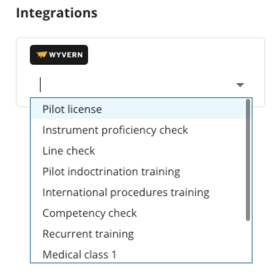
For proper functionality, please ensure:
- The main Pilot License is entered in the staff member's Qualifications section. To have it auto-populate with crew assignments, add it to your training tree structure. Pilot Licenses entered only in the Passports, ID, and Visas section will not be synced.
- The main Pilot License has an assigned number that matches Wyvern.
- Note that using the 'Alternative Qualifications' logic will still require the main qualification (the covered one) to have added the Number and AUthority details.
- The 'Employed Since' field in the Persons section is filled in to allow the system to correctly calculate flight times for the past 90 days and 12 months.
Once this is set up and data is detected, users can click the “Data Preview” button in the Staff section to view a preview of the data to be uploaded to Wyvern.
This preview also includes the crew's employment type, any sanctions within the past five years, and any recorded incidents or accidents.
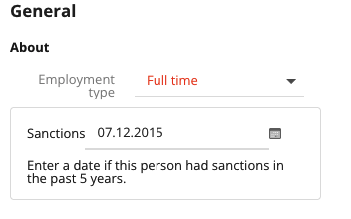


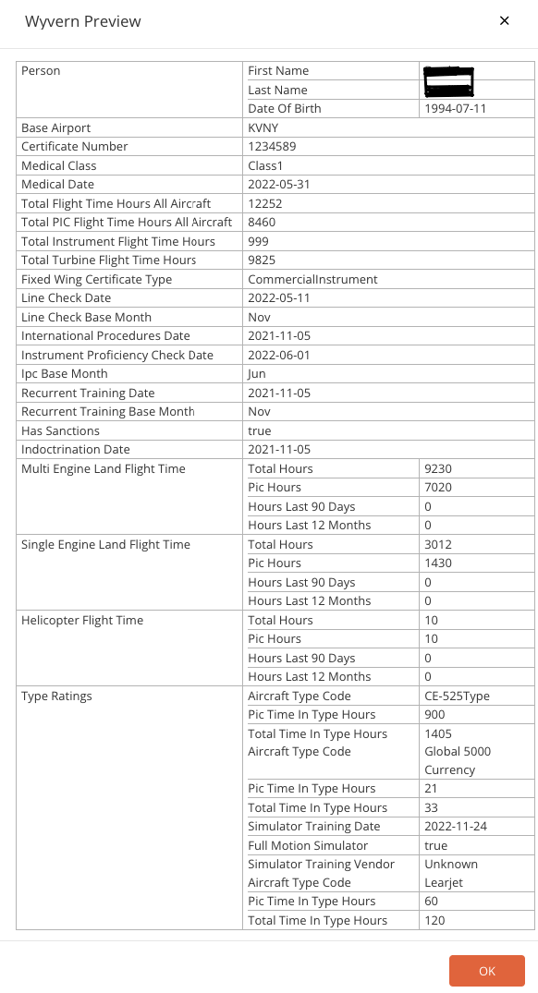
SIM type roster data (flight time and type) can be also uploaded to Wyvern subject to SIM setup. Reqjured data: Role, Flight Time, A/C Model, Type Rating.

To manually upload pilots to Wyvern:
- Single Pilots: Click the Send data to Wyvern button for individual uploads.
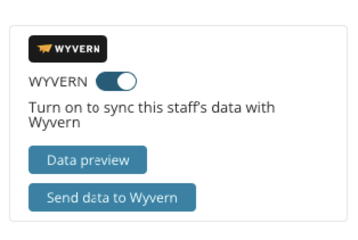
- All Pilots: Use the “Sync with Wyvern” button found in Settings → Admin Operators Settings → Integrations → Wyver. An automatic sync also runs daily at 01:00 in the operator’s time zone.

Activation
Contact both Wyvern and FL3XX Sales to activate this integration.
Configuration
All settings for Wyvern can be found in Settings → Admin Operators Settings → Integrations → Wyvern:
- Click the Wyvern Integration main checkbox to enable the integration
- Enter the username you have received from Wyvern
- Enter the password you have received from Wyvern
- Disable the Wyvern Test checkbox to use the Wyvern production environment
- Check the Wyvern Auto Sync checkbox to automatically sync all data
- Review the the last sync status details and a list of errors produced using the Wyvern Status indicator.

Once Wyvern is enabled, you will see a Wyvern-Panel in the Qualifications tree and Staff.

Troubleshooting
Please note that all errors are produced by Wyvern, not by FL3XX.
The most common errors are:
400 - a generic setup error. Check that all setup fields exist and are correct.
401 - an authentication error. Check that the login credentials correct.
