Tuvoli Digital Checkout
Accelerate sales with Tuvoli Digital Checkout by sending quotes with a single click, delivering polished PDF offers ready for DocuSign and processing payments immediately.
About
Tuvoli is a digital payment and quoting solution tailored for the aviation industry, designed to simplify payment processing and improve the customer experience. Through the FL3XX and Tuvoli integration, you can send detailed quotes directly to customers, offering a effortless, secure method for quote acceptance and payment management.
Key Features:
- Quote Management: Send and resend single or multi-quotes directly through FL3XX, with real-time updates from Tuvoli.
- Payment Control: Set customer payment preferences for each quote, including options for wire transfers, card holds, and instant payments.
- Automatic Notifications: Receive instant notifications within FL3XX for each quote action, from sending to customer acceptance.
- Payment Status Tracking: Monitor the current payment status, including authorized holds and completed transactions.
- Efficient Invoicing: Automatically sync accepted quotes to the FL3XX Invoices panel, with options to generate invoices post-payment.
Demo
How It Works
Sending a Quote
Tip: To control your customer's payment experience, you can set the payment guarantee and payment methods before sending the quote. If you don't set anything, FL3XX automatically defaults to Tuvoli's default; (1) card hold with a wire transfer, and (2) an instant card payment.
- After preparing your quotes in FL3XX Sales click the "Quote" or "MultiQuote" button.
- If Tuvoli is set as your default integration, FL3XX will automatically display the Tuvoli Quote tab, as shown in the image below. If not, select the Tuvoli Quote tab (1) to enable Tuvoli quoting.
- Customize your quote with these options:
- Add Cc and Bcc emails (2)
- Edit the Subject of your message (3)
- Adjust the default text for your sales quote (4)
- Choose a specific Tuvoli payment method (5)
- When ready, press the "Tuvoli Quote" button (6) to send it to your customer through Tuvoli.

- After sending, you can review the actions you have made in the Conversations section of the quote:
- Click the message (1) to see a summary of the sent quote (2).
- Click the PDF link (3) to open a copy of the generated PDF quote (4).
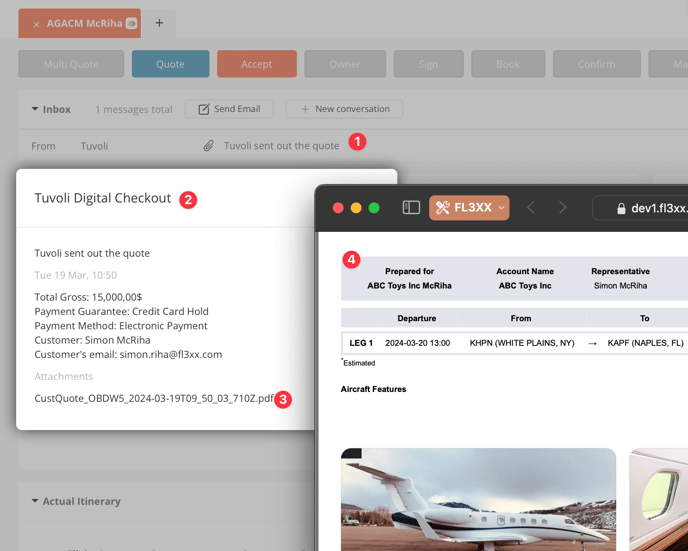
Tracking and Notifications
- FL3XX provides instant notifications (1) and messages (2) for all quote updates. Once the customer e-signs, FL3XX auto-accepts the quote in its lifecycle (3).
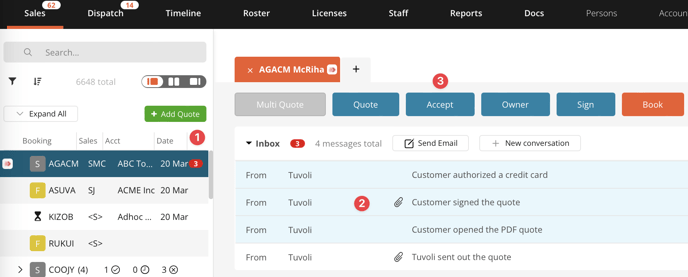
- The Payment section in the quote reflects real-time status updates from Tuvoli.
- In the below image, you can see that the customer authorized a credit card for USD 15,600, and that this hold is active until April 16th, 2024. Electronic Payment includes both wire transfer and card payment methods.
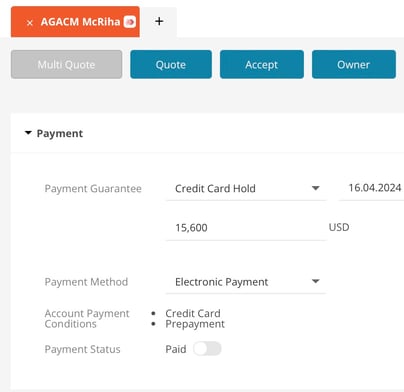
- When a payment is made, you will receive a notification in FL3XX (1), and the transaction will be logged in the Invoices panel (2).
You can issue an invoice (3) by clicking "Add Invoice" (4), either immediately or anytime after booking the trip. 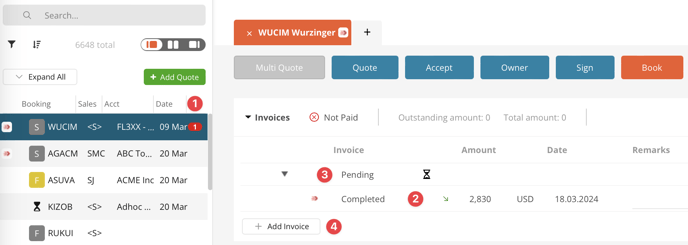
Additional Functions
- Quote Dispatch and Resend: Any quotes or multi-quotes that are sent or resent will be automatically synced to Tuvoli with all updates and modification.
- Customer Payment Experience Control: Payment methods can be set for the customer before sending or resending a quote.
- Status Sync for Quote Actions: Dropped or declined quotes (before customer e-signature) are also synced with Tuvoli.
- Quote Cancellation: Quotes can be cancelled in FL3XX, with additional actions (e.g., releasing a credit card hold or issuing a refund) managed manually through the Tuvoli portal.
- Invoice Sync: Accepted quotes are automatically synced to the Invoices panel in FL3XX, where invoices can be generated post-payment if needed.
Activation
Contact both Tuvoli and FL3XX Support to activate this integration.
Configuration
Settings are located in Settings → Integrations → Tuvoli Digital Checkout.

- Check the "Enable Integration" box to activate the Tuvoli integration.
- FL3XX will set the "Tuvoli Digital Checkout Environment" to either "Demo" or "Production".
- FL3XX will input the "Tuvoli Digital Checkout API Key" issued by Tuvoli for each operator. For assistance, reach out to FL3XX support.
- To make Tuvoli the primary quote option in FL3XX Sales, activate "Use Tuvoli Quote as Default in Sales". When enabled, selecting Quote in FL3XX Sales will show the Tuvoli Quote first, followed by the FL3XX Quote as a secondary option.
If left inactive, FL3XX Quote will remain the default, with Tuvoli as a secondary choice. - Review the latest transaction details, including the quote reference, date, and timestamp, in the "Tuvoli Digital Checkout Status" field.
- For a detailed transaction history, press "Open Logs".
- Choose and save your preferred Tuvoli confirmation experience from the available options to suit your operational needs.
