Traxxall
Traxxall is a cloud-based solution providing analyst-supported aircraft maintenance tracking and inventory management services to operators around the world.
About:
The FL3XX and Traxxall integration enables efficient data exchange between your flight operations and maintenance systems, automating post-flight updates and aircraft due lists to enhance operational accuracy.
Key Features:
- Automatic transmission of actual times and cycles after each post-flight is submitted and validated
- Auto-pull of the aircraft’s Due List from Traxxall directly to the Aircraft and Dispatch pages
How It Works:
Data Transmission:
Once the Traxxall integration is active in both Traxxall and FL3XX, you can select specific aircraft for data transmission on the Aircraft page.
After each flight, once the post-flight report is filed and validated with the 'OK' (green) status in Dispatch, FL3XX automatically sends the total cycles and hours for all relevant systems (airframe, engines, APU, etc.) to Traxxall.
Any updates or corrections made to flight legs are handled automatically—FL3XX detects changes and resends the updated values to Traxxall as needed.
You can only INCREASE times and cycles. If you try to send a flight with lower values than those already filed in Traxxall, FL3XX will not update Traxxall, resulting in an error.
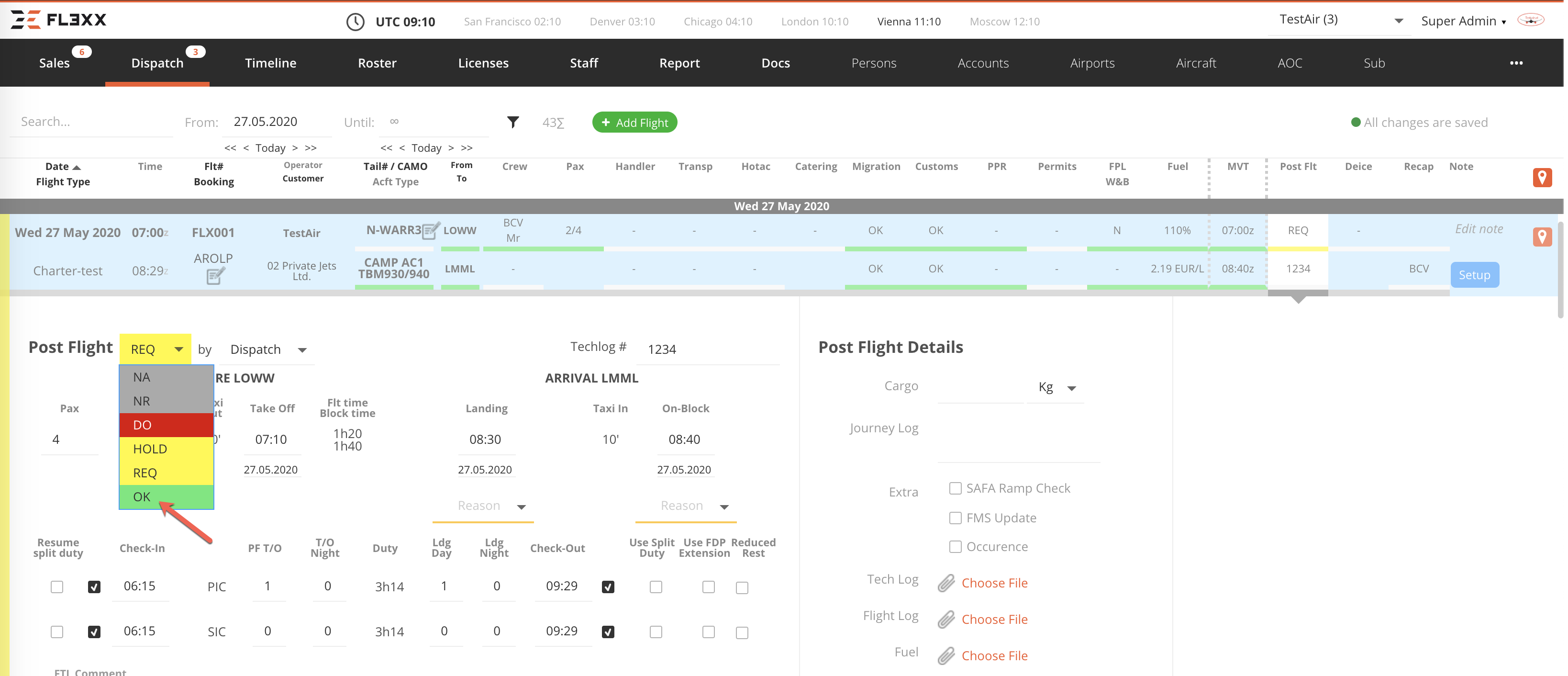
Pull Due List:
FL3XX provides two ways to download the due list for selected aircraft:
- Manual: Available for each aircraft on the Aircraft page.
- Automatic: Applies to the entire fleet and can be set in Settings → Integrations → Traxxall.
The results are visible on both the Aircraft page and in the Dispatch page:
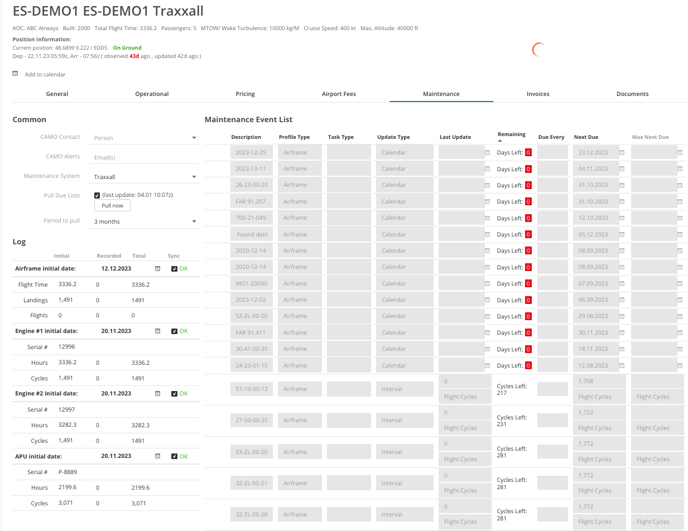
Activation
Contact both Traxxall and FL3XX Sales to activate this integration.
Configuration in Traxxall
The Traxxall activation process is as follows:
- Contact Traxxall Support to initiate the integration setup.
- Traxxall will provide a one-time Login/Password for integration activation.
- Traxxall will set the necessary flags for each aircraft in your account. This will be updated as aircraft are added over time.
Configuration in FL3XX
- To enable the Integration go to Settings → Integrations → Traxxall and click "Enable Traxxall Integration."
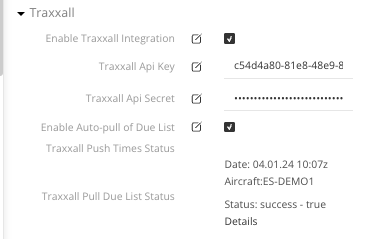
-
Input the Traxxall API Key and Traxxall API Secret provided by Traxxall.
-
Enable Auto-Pull (Optional)
- If you want the Due List to be automatically pulled every 3 hours for all selected aircraft, you can enable the Auto-pull option.
- Click "Save" to confirm your settings.
- Once FL3XX starts communicating with Traxxall, you can monitor the following:
- Traxxall Push Times Status: Status of time data being pushed to Traxxall.
- Traxxall Pull Due List Status: Status of the aircraft Due List pull.
-
Navigate to the Maintenance section in the Aircraft page to choose the aircraft you want to enable for Traxxall tracking.
- Select Traxxall from the dropdown menu.
- Input the required data for all relevant aircraft systems, including:
- Initial Date: If missing, FL3XX may ignore the system.
- Initial Values: For the airframe and each tracked system.
- Serial Numbers: Ensure the serial numbers exactly match those in Traxxall. The airframe's registration must also match exactly with Traxxall.
- Once the data is entered, activate sync for the desired systems.
- Sync Status:
- If you don’t see the green OK status immediately, please wait, as it may take a few minutes.
- You can also trigger the sync by updating the last post-flight report in Dispatch (change status from OK → REQ → OK).

Troubleshooting
- If you encounter an error, recheck that the serial numbers in FL3XX match those in Traxxall. If the issue persists, reload the page or recheck the data.
