Subcharter Workflow
In the Subcharter Workflow, you will find a second row of workflow buttons to accommodate communication with the Operator from whom you are chartering.

Here you can:
✈️ ask the operators for the aircraft availability and price
✈️ add your commission
✈️ negotiate the particular booking with the customer and the operator simultaneously
✈️ keep all the conversations in one place
Customer workflow sequence:
✈️ Multiquote - send selected versions to the customer
✈️ Quote - send only one selected version to the customer
✈️ Accept - send an acknowledgment and promise to proceed with the booking
✈️ Sign - send the contract
✈️ Book - push flight to Dispatch and Timeline
✈️ Confirm - send a confirmation and the proforma invoice
✈️ Manifest - send a manifest that includes information from Dispatch and the Operator who is overseeing your flight
✈️ Invoice - send the invoice
✈️ Cancel - cancel the flight with your customer
Operator workflow sequence:
✈️ Multiquote - in the case of multiple aircraft from one operator, you can ask for the availability of a few aircraft concurrently
✈️ Quote - ask for the availability and the price of a particular aircraft
✈️ Accept - communicate to the Operator that your client has selected their option and submit a charter agreement
✈️ Confirm - confirm the trip with the Operator, send a counter-signed agreement, and ask for an invoice
✈️ Decline - communicate to the Operator about the flight cancellation and, if applicable, proceed with the cancellation policy
A recommended Subcharter workflow:
- Make sure you store all the sub-AOCs and the aircraft which are connected to the respective sub-AOCs. Also, make sure that the operator's email is uploaded in the Contacts section under the sub-AOC
- Create an itinerary using your own aircraft or a sub chartered one
- Multiply the itinerary using Create Version button
- Change the aircraft in the subsequent versions. You can search by tail, type, or operator
- Only those aircraft from your own directory will appear
- Create a few versions with different aircraft, a mix of your on-fleet and/or off-fleet
- Multiquote or quote the itinerary to the Operators using the Operator's row of buttons:
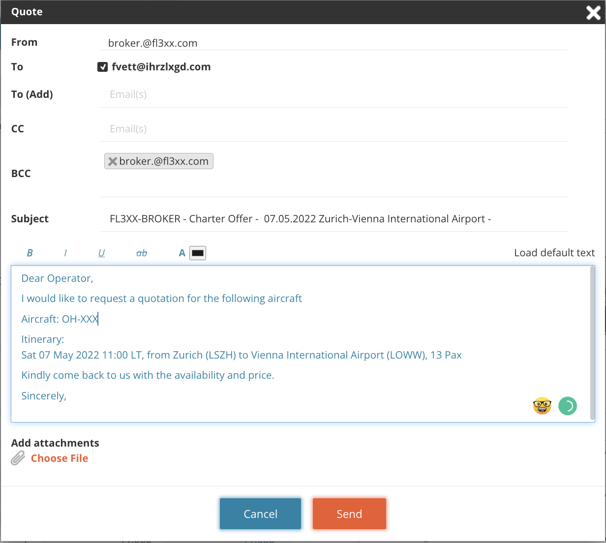
- When the answer with availability and price arrives, insert it into the Price Engine under Operator Cost:
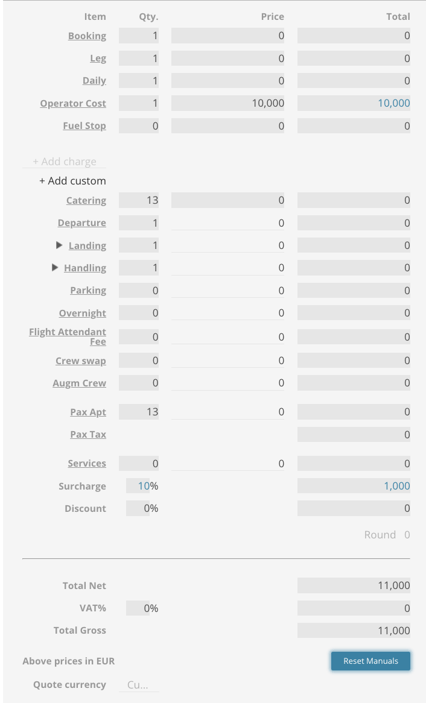
- Adjust your itinerary as needed. For example, if the proposed take-off time is different than in your itinerary
- Send a multi-quote to your customer. You can select which options will be included in the email and the PDF offer
- Receive an answer with a chosen option from your customer
- Proceed accordingly with the version chosen by your customer
- Ask the Operator for a contract
- Ask the Operator for the invoice for the services
- Do not forget to cancel the non-chosen versions
The Subcharter Workflow can be added to any other workflows in Sales by the FL3XX Support team by contacting support@fl3xx.com
