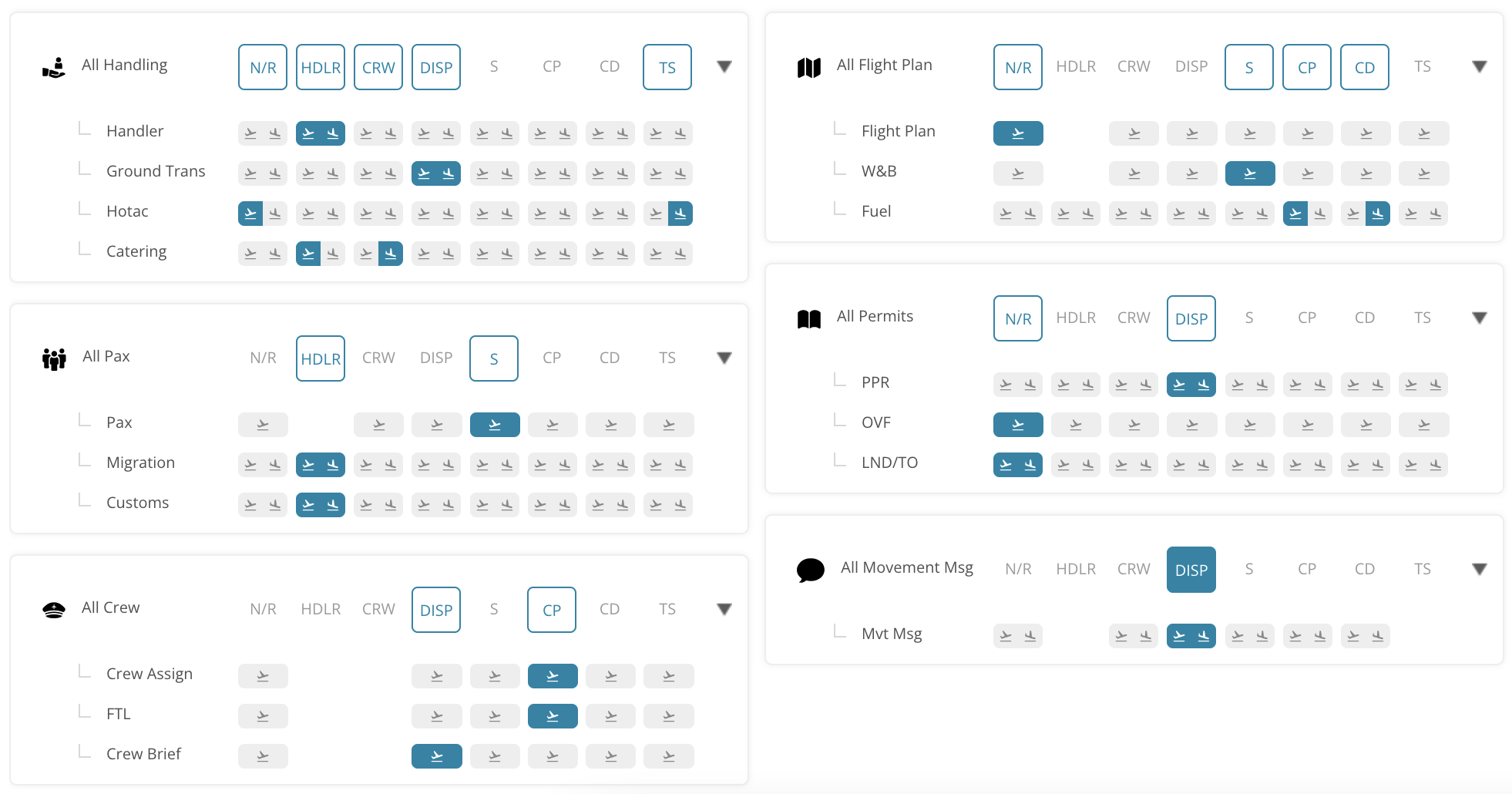Setup a Booking for Dispatching
Setup Booking
When a new Booking is created by Sales, each flight from that particular booking will show up in Dispatch with a “Setup” flag. Like this it is easy to identify, whenever a new flight comes in.
Click ![]() to create your checklist for this Booking: What needs to be done, and who is taking care of it (Handler, Crew, Dispatch, Trip Support or custom Status By).
to create your checklist for this Booking: What needs to be done, and who is taking care of it (Handler, Crew, Dispatch, Trip Support or custom Status By).
- At first, panels are displayed in a compact mode. You can expand each panel individually or "Expand All" panels.
- You can also add different Notes, or see whether sales has already added something in the Notes field.
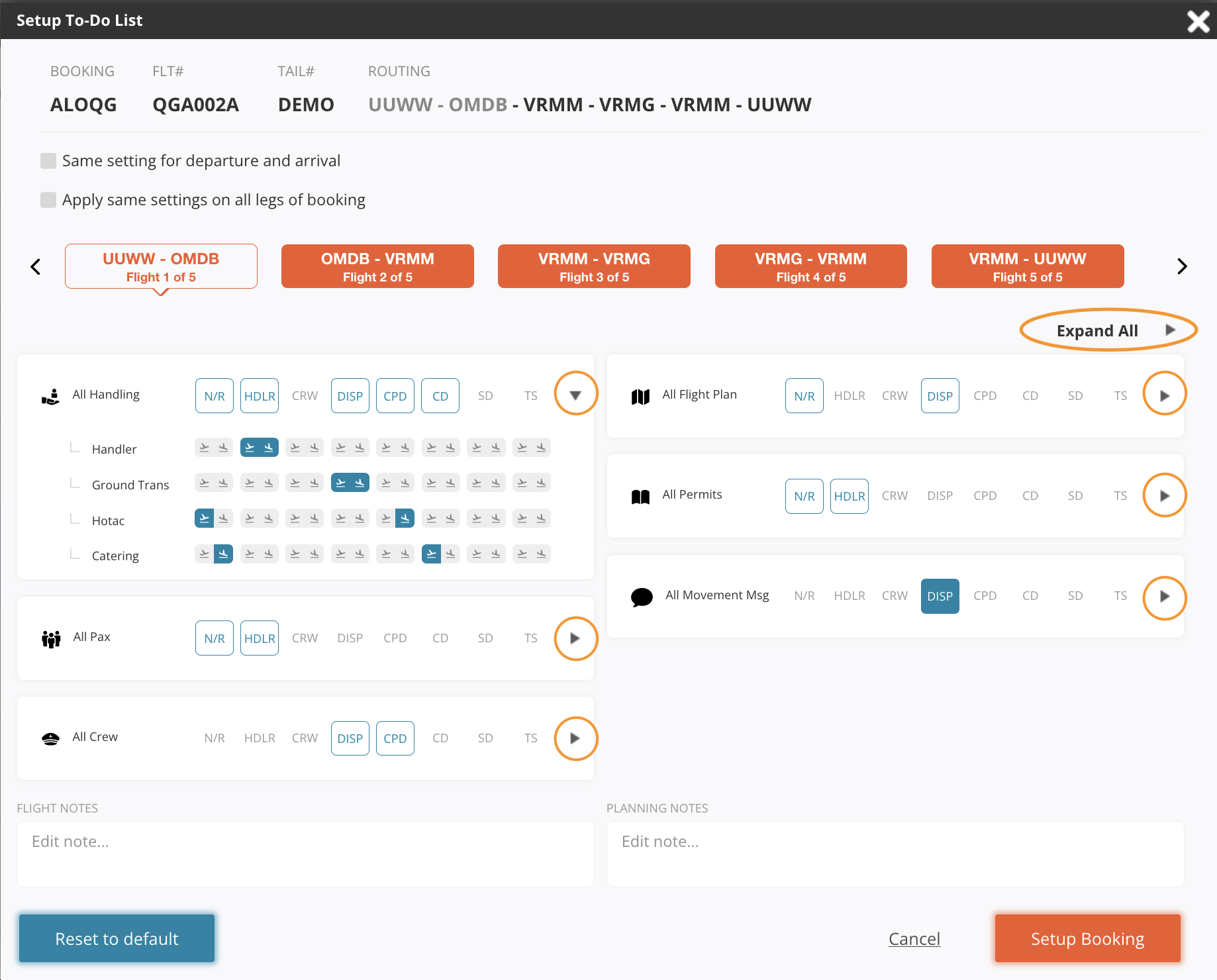
- Select required services for Departure or Arrival where applicable.

Below example shows us the following Setup:
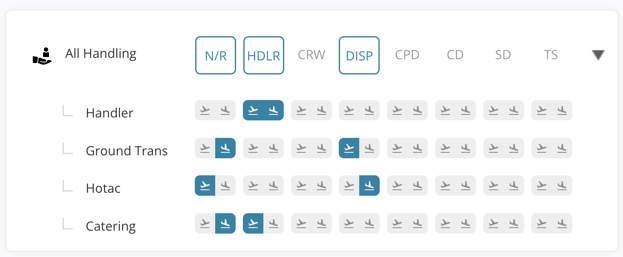
- Handling Services will be required from the Handler/FBO for both Departure and Arrival and the Handling Status will be displayed as DO:

- Ground Transport will be required only for Departure and the Transport Status at the Departure Airport will be displayed as DO, while Transport at the Arrival Airport will not be required

- Hotac will be required only for Arrival and the Hotac Status at the Arrival Airport will be displayed as DO, while Hotac at the Departure Airport will not be required

- Catering will be required from the Handler/FBO only for Departure and the Catering Status at the Departure Airport will be displayed as DO, while Catering at the Arrival Airport will not be required

As each flight can have different requirements, you can navigate through all the flights within that booking in order to set the proper requirements. Alternatively, you can use "Same setting for Departure and Arrival" or "Apply same settings on all legs of the booking"
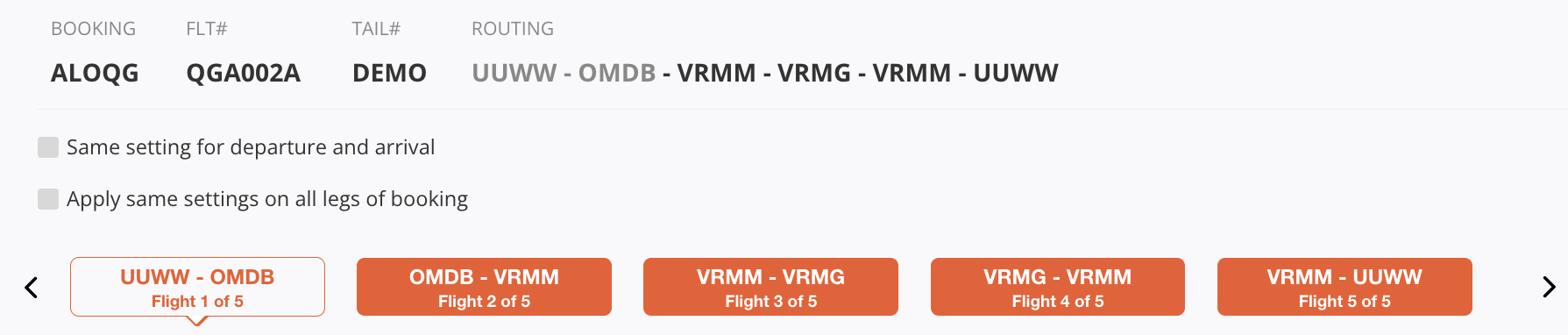


Note: Only Flight Notes will be viewable on all applications (Web, Dispatch, and Crew). The planning and booking Notes are viewable on the Web and Dispatch app; but not on the Crew app.
Custom Status “by” :
You can create your preferred Status “by” and delegate responsibility within different departments in your company.
In order to do so, before setting up the Flight Setup Defaults, you must first define the Custom Statuses, by navigation to Settings/Dispatch Agents.
Here you can add the corresponding Label and you can chose to activate or not from the “Visibility” checkbox.
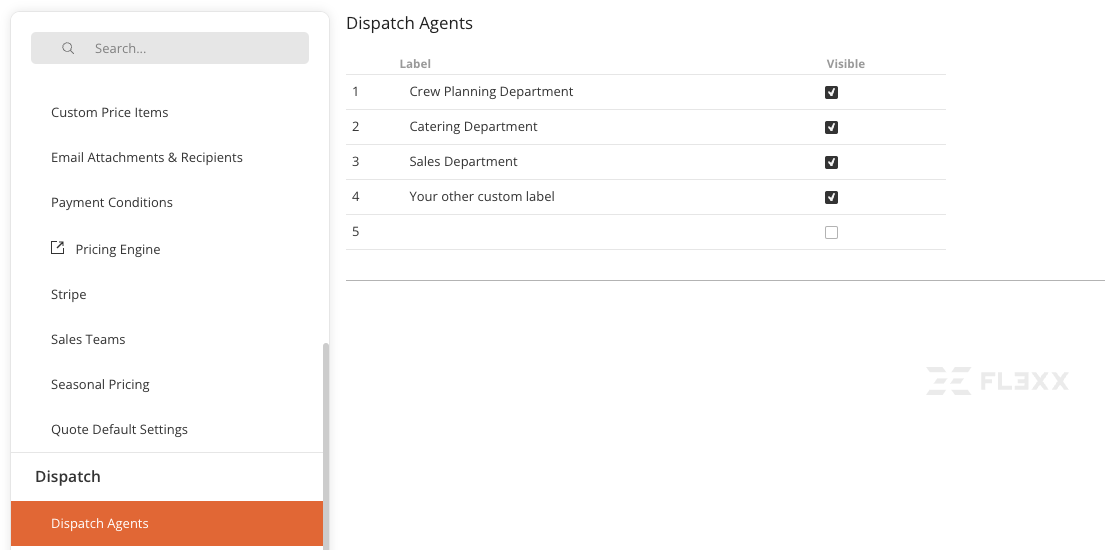
Status "by" Trip Support
By default, FL3XX can handle requests sent to your preferred Trip Support company.
When you navigate to Settings/Trip Support, you can define the list of Trip Support Companies that you usually work with and delegate them the tasks.

By selecting the "Default" checkbox on any Trip Support company, anytime the task selected in the SETUP as "by Trip Support", that service will automatically go to your preferred Trip Support company.
In the example below, based on my SETUP, the Handling should be arranged by my company default Trip Support (Universal Aviation), but with my preferred FBO/Ground Handling Company, which is Harrods Aviation.
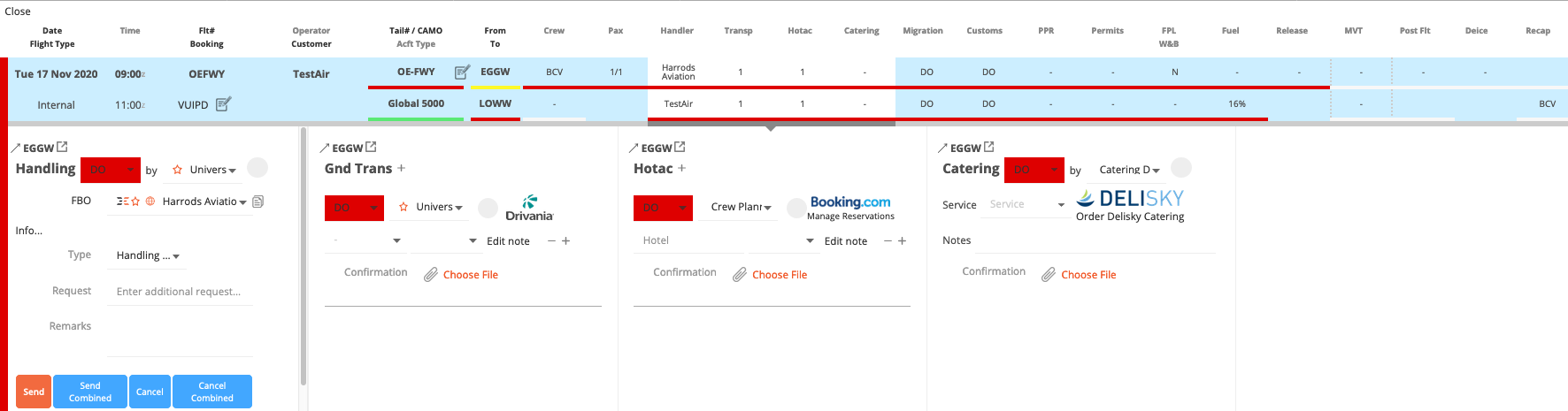
When sending the Handling request, if status DO by "Trip Support", is present anywhere else on that flight, ALL SERVICES with status DO by "Trip Support" will be included in the Handling request, which will be set out to the selected Trip Support Company:
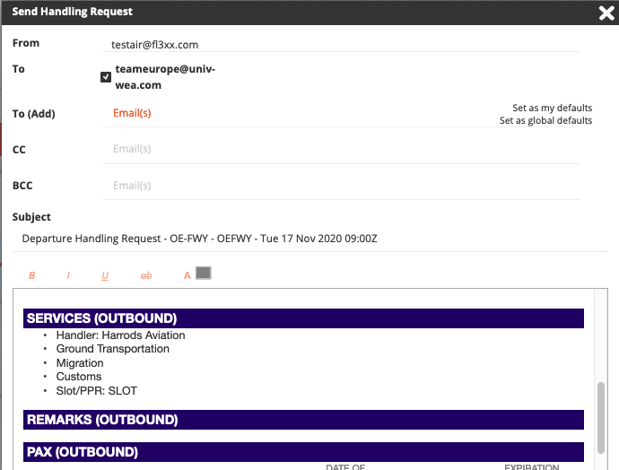
On the same page (Settings), under "Flight Setup Defaults", you can establish the standard template for the booking SETUP:
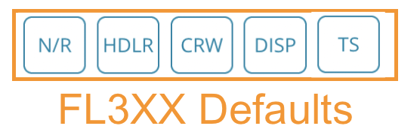
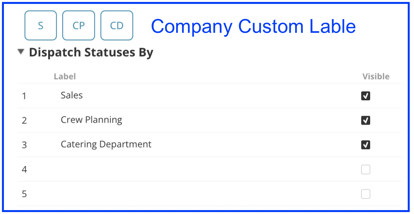
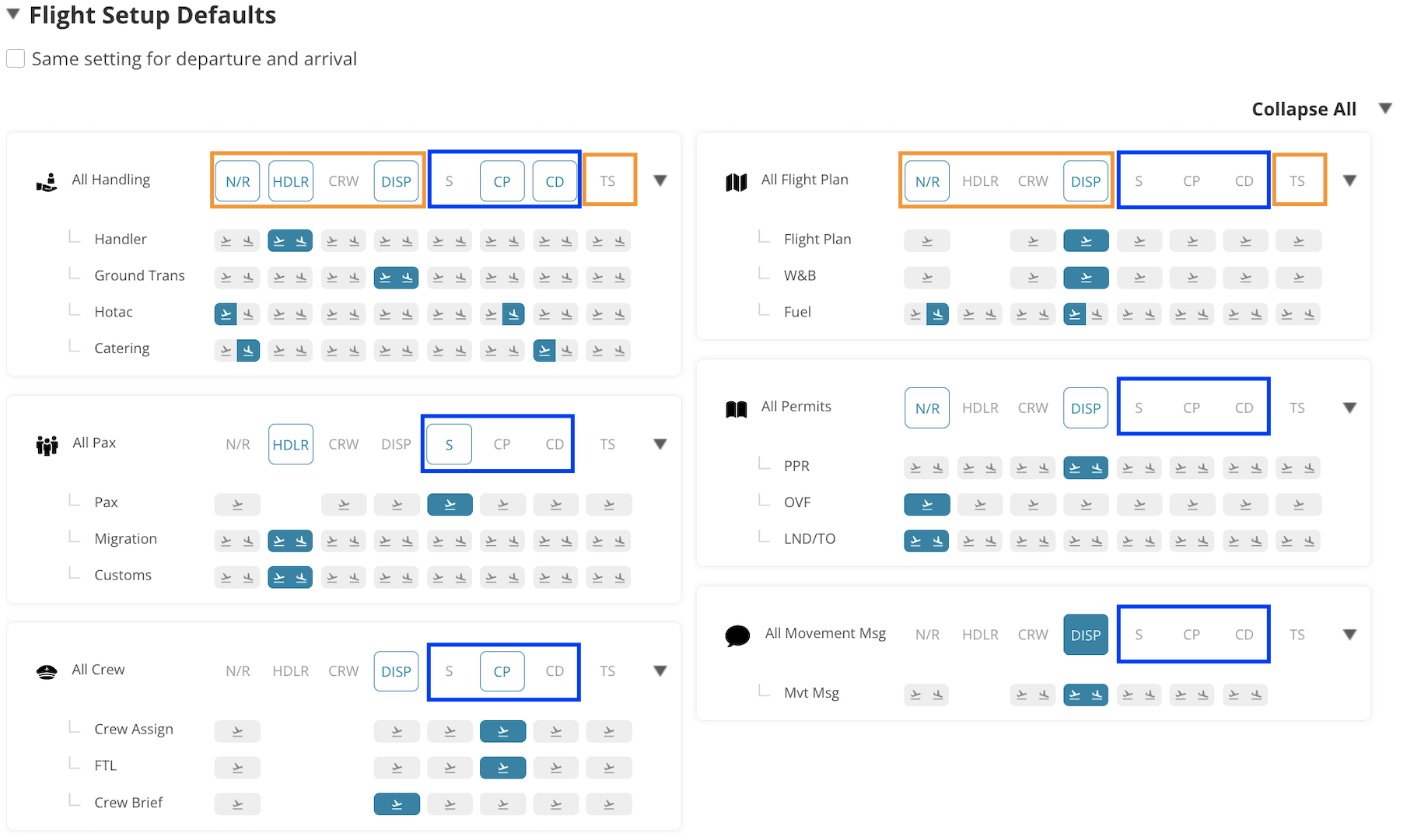
Auto-Setup
Whenever you feel comfortable that the Default Template suites 90% of your cases, you can enable the option in the option in Settings/Admin Operator Settings/Configuration/Dispatch/Auto Setup Flights.
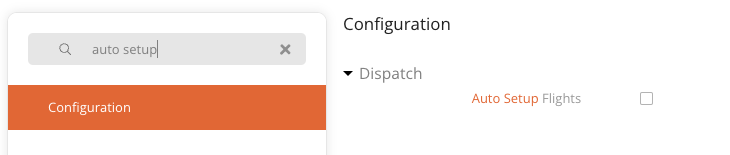
From that point on, each new flight will be set up automatically with the Settings/Flight Setup Defaults.