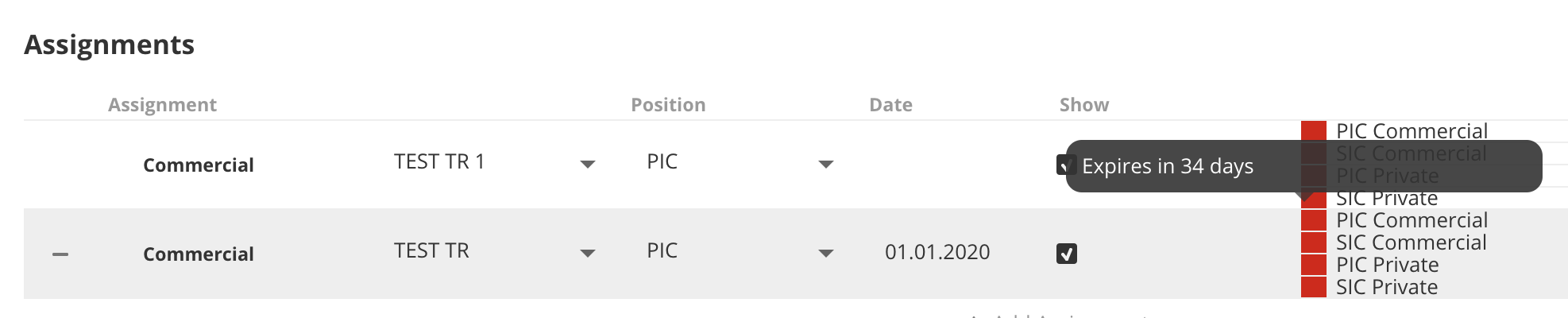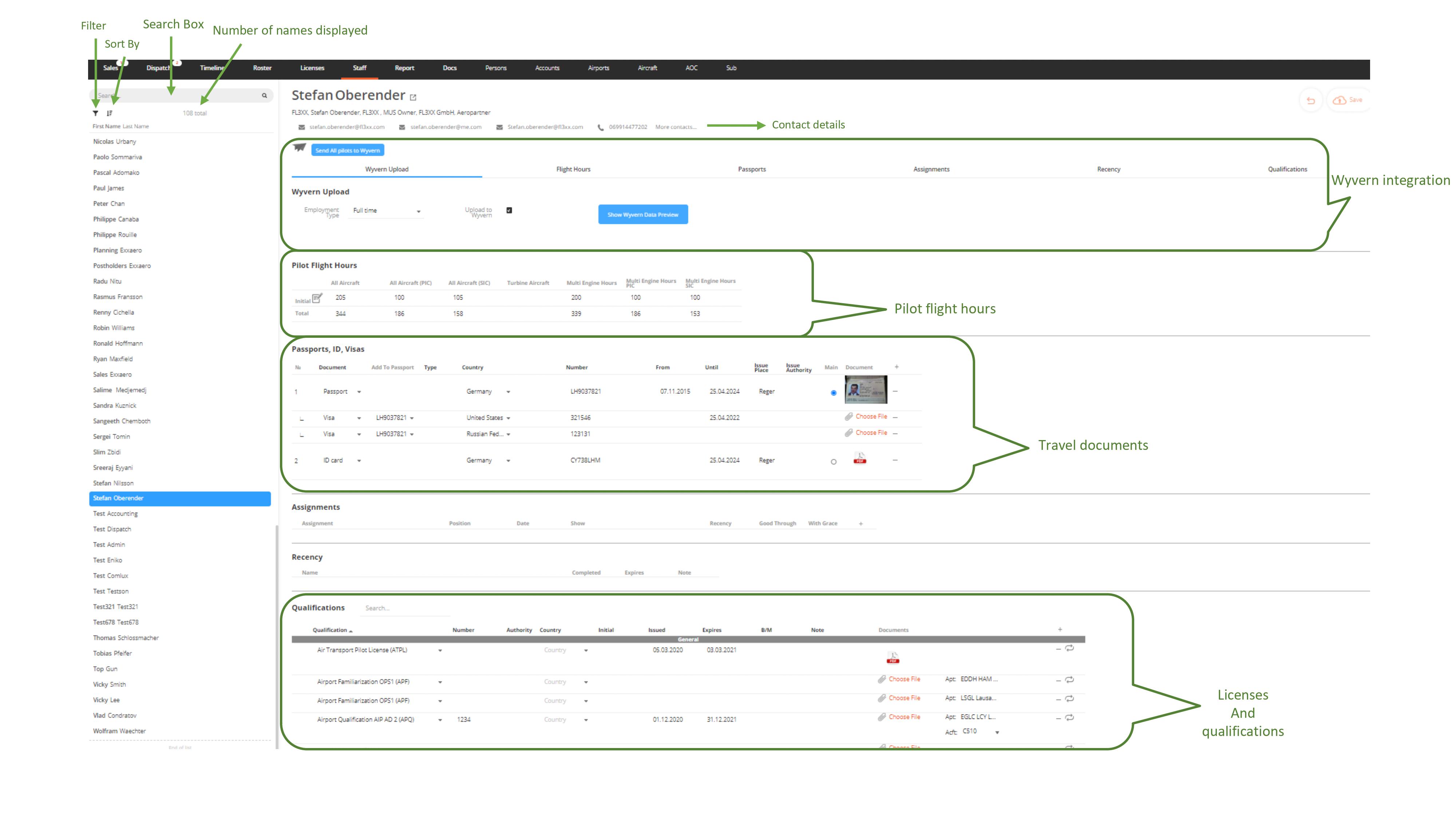Screen Elements
Screen Elements
Search Box
Search for crew members based on first name or last name.
Sort by
Sort the search results by first name or last name.
Filter
Filter the search results based on their position: pilot, onboard engineer, flight attendant, etc.
Contact details
The most important contact details are displayed next to the name of the crew member, on the top of the page.
Pilot Flight Hours
Click the edit button on the "Initial" line in the Pilot Flight Hours table to enter the baseline hours of a new hire. You can enter hours and minutes in the format hhmm. You can enter the shortcut "1030" to get a value of 10h30.

Wyvern integration
If you have Wyvern integrated, you can see how it works here.
Travel documents
Update passports, visas, and ID cards here. If a person has multiple passports or visas they are going to be selectable on the Dispatch page from a drop-down list on each flight.
Licenses and qualifications
Upload all the qualifications and licenses that are necessary for your crew to fly. Make sure you insert the expiry date of each item correctly so that you will get the warnings on time and will never get late with arranging the new documents. On the left side of the column, the same color codes are used as in the Licenses page:
- White: nothing to do / note about the license
- Yellow: license due to expire
- Red: mandatory license expired or missing
- Flashing red: license expires within 2 days
* When you hover with your mouse in the red string next to the qualification, you will get an explainer. You will know instantly if the pilot is missing a qualification, if the qualification is expiring soon, or if you are missing information about it.