Common Problems with Syncing to Third-Party Calendars
Troubleshooting for common problems when trying to add a person or aircraft calendar from FL3XX to your calendar software
Resolving “Calendar requires authentication” errors
This prompt commonly appears in apps like Settings or Calendar, and references the Reminders Calendar that FL3XX optionally publishes when syncing. If you’re receiving repeated Calendar authentication prompts, chances are you’re experiencing one of two iCloud sync issues—while we often aren’t able to work around these problems, if you’re actively using this feature and want to try and set it back up, this article will walk you through troubleshooting steps that have helped some customers.
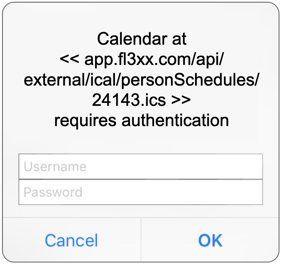
We are aware of two potential calendar configurations that can cause these repeated password prompts:
-
Syncing the calendar subscription through iCloud Calendar.
-
Syncing the password through iCloud Keychain.
Unfortunately, the state of iCloud and the iOS Keychain means that even if this feature used to work fine for you, our ability to troubleshoot is limited. We can’t guarantee that the subscription will work for all users.
Making sure the calendar isn’t syncing through iCloud
iCloud does not fully support syncing authenticated calendars. If you’re syncing the calendar subscription through iCloud, you’ll need to modify the calendar to store it locally on each device instead.
Removing password duplicates in Keychain Access
As a troubleshooting step, it may also help to delete any outdated or duplicate password entries from your Mac’s keychain. In order to interact with your keychain, you’ll need to use Keychain Access on a Mac. (Interacting with the keychain is not possible on iOS.)
