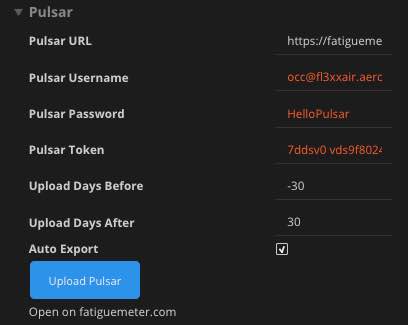Pulsar Aviation Fatigue Meter
Pulsar Aviation Fatigue Meter is a Fatigue Risk Management System (FRMS) by Pulsar Informatics, who is a leader in fatigue risk management software products and services.
About
Pulsar Aviation Fatigue Meter is a Fatigue Risk Management System (FRMS) by Pulsar Informatics, who is a leader in fatigue risk management software products and services. Their technology, which is based on the most recent advances in the science of sleep and fatigue, was originally developed for NASA, the U.S. Department of Defense, and the U.S. Department of Transportation.
Pulsar’s Fleet Insight allows you to assess fatigue risk in future flights and duties as you plan your fleet’s upcoming schedule. You can bulk load schedules or let them automatically export every night to access this information automatically. As flight and duty schedules change, you can quickly identify high fatigue risk situations and evaluate mitigations with the click of a button using the objective, data-driven process of Fatigue Meter.
How It Works
- Pilot
- Freelance Pilot
- Flight Attendant
- Freelance Flight Attendant
Other Roles are ignored, i.e. not exported to Pulsar.
-
Go to Report / Crew / Pulsar
-
Select "From Date" and "To Date”.
-
FL3XX calculates and shows you respective Upload Days Before and After.
-
Press the blue button “Upload Pulsar”. Wait for a few moments until the link “Open on fatiguemeter.com” appears.
-
Press the “Open on fatiguemeter.com” link. Another tab with Pulsar opens in your web browser. Please wait for your data upload to be completed, otherwise, it won't be uploaded in Pulsar successfully.
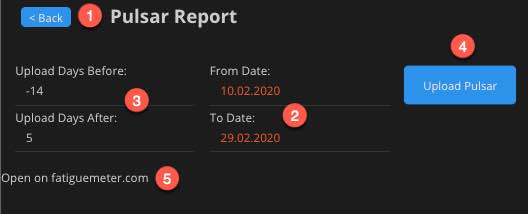
-
See Settings, point 7 - Auto Export
Note:
Please make sure that all the crew data is correct and coherent before sending it to Pulsar. May you experience an error (Pulsar unable to read and interpret the data from FL3XX):
- Check the error log in Pulsar
- In FL3XX, generate an FTL report for all crew, for the given time period (-x days / + y days), may there be any mistaken item (marked in red). Correct it and export it to Pulsar again.
Activation
Contact both Pulsar Informatics and FL3XX Sales to activate this integration
Configuration
Superadmin settings and upload logic details:
-
Roster Duties settings has now an option so any duty can be selected or removed from being uploaded to Pulsar
- All (considered) duties are on by default unless the user switches it off
-
If a duty is entered as multiday in Roster that will be broken down in individual days before uploading to Pulsar so they will be transmitted as a row of one-day events
-
If both ON duties and flight duties are detected on a day we only upload the flights and ignore the ONs
-
We now upload real roster task time instead of initial fixed 9-17, irrespective of the times set as defaults in "roster Duties or not
General Settings
-
Pulsar URL: https://fatiguemeter.com
-
Pulsar Username: Enter the username you received from Pulsar
-
Pulsar Password: Enter the password you received from Pulsar
-
Pulsar Token: Enter the token you received from Pulsar
-
Upload Days Before: Set the number of days before today to be exported to Pulsar (e. g. -30)
-
Upload Days After: Set the number of days after today to be exported to Pulsar (e. g. 30)
-
Auto Export: If activated, FL3XX automatically exports the data for the preselected date range into Pulsar every night. Pulsar automatically imports this data in the background.
- Clicking the button initiates a manual upload of the data in the preselected date range to Pulsar. After clicking, wait for a few moments until the link “Open on fatiguemeter.com” appears.
-
Click the link “Open on fatiguemeter.com”. Please wait for your data upload to be complete, otherwise, it won't be uploaded in Pulsar successfully.