Product Update 14 April 2025 | v4.1
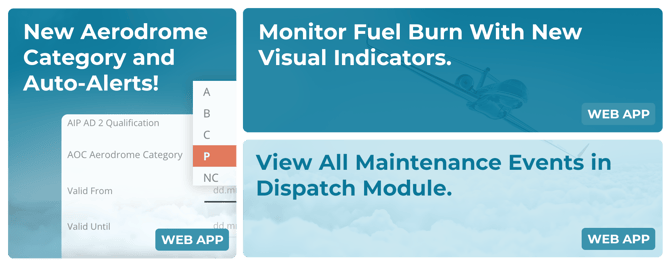
Index
- New Aerodrome Category, Features and Automated Alerts
- New Arrival Fuel Burn Visual Indicator
- New Option: Show All Maintenance Events in Dispatch
1. New Aerodrome Category, Features and Automated Alerts
What’s new:
New Aerodrome Category: “P – Prohibited”
A new aerodrome category option is now available. The “P” category is used to flag airports that are not allowed for use and is displayed consistently across Dispatch and Sales, using the same visual alert style as Category C aerodromes.

Category Remarks Fields
You can now add remarks next to each aerodrome category.
-
On the Dispatch flight strip
-
On the Sales page (hover over the category icon)
-
In the Crew Briefing PDF
-
Mobile Apps
Validity Periods and Expiry Alerts
Each aerodrome category can now have a validity period. If a validity expires, the category will automatically switch to NC. To help stay ahead, you can also choose to receive automated reminder emails in advance of any upcoming expiries.
In the settings, under General → Configuration, you can:
-
Define default validity duration for Aerodrome categories

-
Set who should receive expiry alert emails
-
Choose how many days before expiry alerts are sent

Updated Import Options
You can also now import aerodrome categories using Excel files with support for:
-
The new “Prohibited” category
-
Remarks
-
Validity dates
This update gives your team better tools for maintaining compliance and staying ahead of critical changes in airport permissions.
This feature is available to all users with a FL3XX subscription. For more information regarding Aerodrome Categories, visit the Knowledge Base.
2. New Arrival Fuel Burn Visual Indicator
What’s new:
A new visual indicator has been added to the Fuel section of the Post Flight panel. The indicator automatically shows the difference between Planned and Actual values for both Planned Burned Fuel and Planned On-Block Fuel, making it easier to spot fuel consumption variances at a glance—no manual calculations needed.

This indicator appears automatically once actual fuel figures are entered and is available to all users with an FL3XX subscription.
Find out more about the Fuel Burn Visual Indicator in the Knowledge Base.
3. New Option: Show All Maintenance Events in Dispatch
What’s new:
You now have the option to display all upcoming maintenance events in the Dispatch view.
This is useful if you want full visibility of all scheduled tasks, regardless of timeframe. However, keep in mind that if your connected maintenance system pushes a large volume of data, this can slow down the view or make it harder for Dispatch to focus on short-term availability.
To activate this setting:
-
Go to Settings → Configuration → Dispatch
-
Enable the option “Show all Maintenance Event List Items”

Once enabled, the Dispatch view will include all future events from the Maintenance Event List, giving you complete visibility across your schedule.
This feature is available to all users with a FL3XX subscription. For more information regarding managing Maintenance Events in FL3XX, visit the Knowledge Base.

