Onboarding ARINCDirect Data Link (ACARS)
How to set-up and activate ARINC/ACARS for the first time
ARINC can be activated at any time (during onboarding or afterwards) - even if you have ARINC active in your previous system.
- Contact FL3XX Onboarding (onboarding@fl3xx.com) – or, if onboarding has ended, contact FL3XX Support (support@fl3xx.com) – with the subject line "Activate ARINC for <your company>". Let us know that you would like to activate ARINC/ACARS automated movements.
- FL3XX will respond and confirm that we have generated an email alias to receive the messages and that we have inserted that address into your Settings → Integrations → Arinc
Once you have completed this step, your Arinc settings will resemble the screenshot below.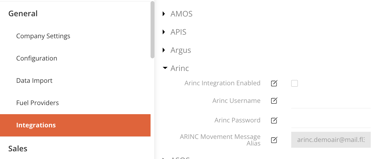
- Copy the ARINC Movement Message Alias email address FL3XX inserted in your Settings.
Log into your ARINC portal and navigate to your message alert list (under My Company).
There are two categories of messages: On & Off and In & Out - for both, paste the FL3XX ARINC Movement Message Alias address to the recipient list. The same alias email address will be used across tails.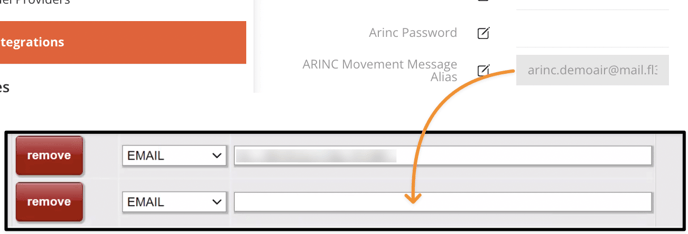
You can now use the integration per this guide: ARINCDirect Data Link (ACARS)!
NOTE: The following fields found in Settings → Integrations → Arinc are NOT necessary or useful for activating automated movement messages and will be left blank for most operators:
❌ Arinc Username
❌ Arinc Password
❌ Arinc Integration Enabled
❌ Arinc Username
❌ Arinc Password
❌ Arinc Integration Enabled
