Mobile UI Glossary: Speak the Design Language
A comprehensive guide to understanding the terms we use when we talk about the FL3XX mobile interface. This handy dictionary decodes our design lingo, making it easier for everyone to navigate our product's exciting features!
Table of contents
- Accordion List
- Alert
- Bottom Nav Bar
- Details Menu
- Dropdown List
- Flight Cell
- Header Bar
- Input Field
- More Options Icon
- Popup Window
- Toggle Switch
- Top Nav Bar
Accordion List
Definition: A vertical list of items that can be expanded to reveal more content and collapsed to condense information.
Example: Pressing the "Assignments" title in Licenses (Crew/Dispatch app) or pressing the "Airport/Services" title (Sales app).
Licenses (Crew/Dispatch app)
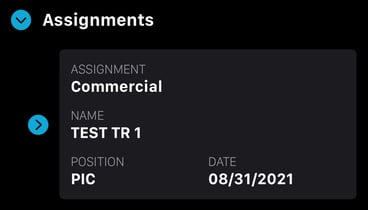
Quote (Sales app)
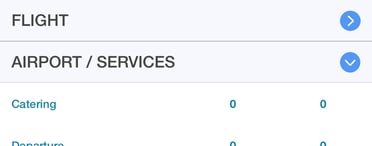
Alert
Definition: A brief message or icon that appears within the app, informing users of updates, errors, or other relevant information.
Example: After boarding passengers (Crew/Dispatch app), you will get a notification to inform you that the flight has been updated.
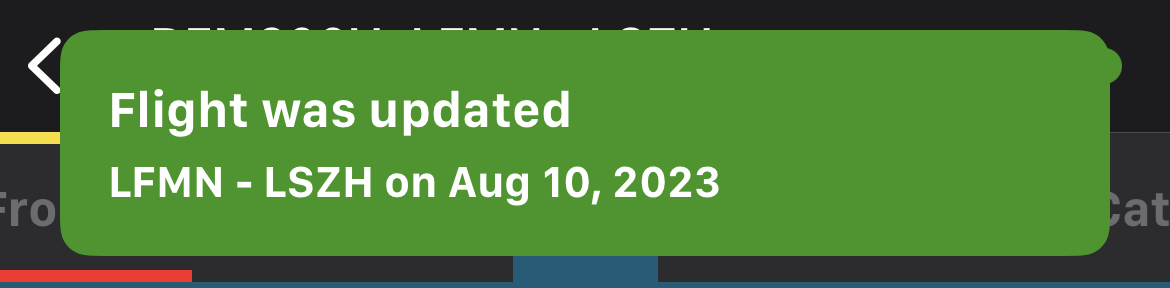
Bottom Nav Bar
Definition: A horizontal bar at the bottom of an app, offering direct links to core sections.
Example: Use the bottom nav bar to quickly switch between "Calendar," "Licenses," and "Profile."
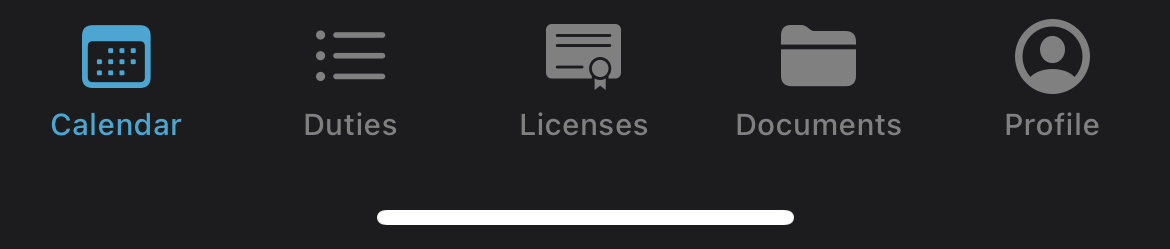
Flight Cell
Definition: An individual container holding information about a flight.
Example: In the Calendar page (Crew/Dispatch), you will find each flight represented by a flight cells.
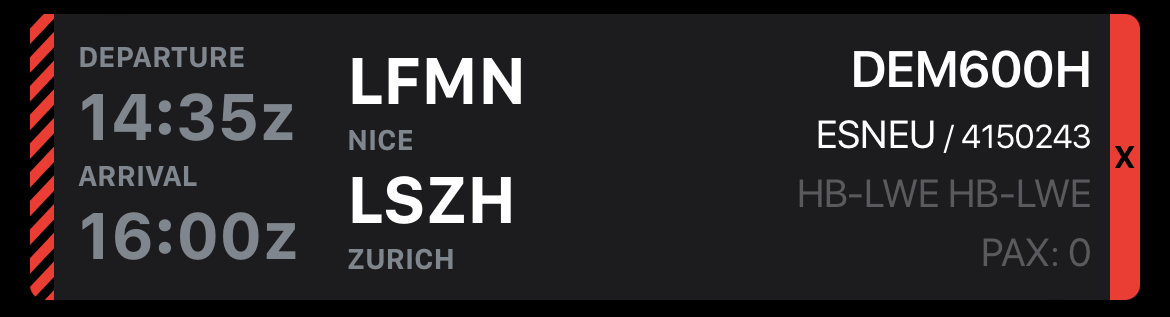
Details Menu
Definition: The menu providing shortcuts to each section of a flight in the Crew/Dispatch app.
Example: Tap a flight cell to open this menu (Crew/Dispatch app).
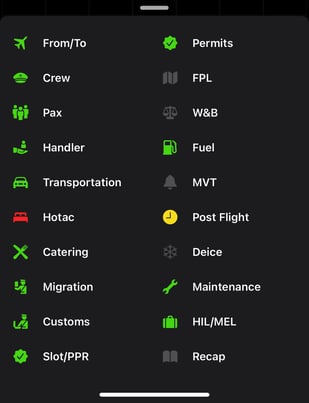
Dropdown List
Definition: An interactive UI element displaying a list of selectable options when tapped.
Example: Click the unit's field to select a unit of measure.
Units field (Crew/Dispatch app)
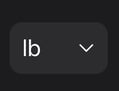
Workflow field (Sales app)
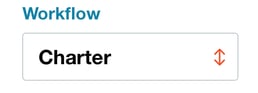
Header Bar
Definition: The top section of an app or page displaying its title and offering various actions or navigation options.
Example: Refresh the page by pressing the arrow (Crew/Dispatch app) or create a new quote by pressing the "+" icon (Sales app).
Calendar page, header bar (Crew/Dispatch app)

New quote, header bar (Sales app)

Input Field
Definition: A box where users can type or input information.
Example: Enter the "Actual Burned" in Post flight (Crew/Dispatch app) or adding remarks in a quote (Sales app).
Input field (Crew/Dispatch app)
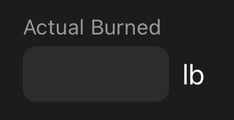
Input field (Sales app)
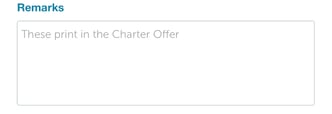
Left-Hand (LH) Menu
Definition: A vertical navigation panel placed on the left side of the interface. It contains links or buttons that direct users to different sections of the application.
Example: Use the left-hand menu to navigate between quotes in the Sales app.
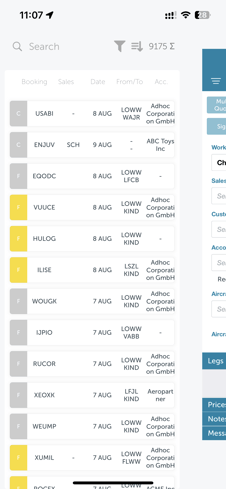
More Options Icon
Definition: An icon, typically represented by three vertical or horizontal dots, that reveals additional actions when clicked.
Example: Press the more options icon in the Calendar page to access requests or download flights (Crew/Dispatch app).
![]()
Pop-Up Window
Definition: A small window or box that appears over the main app screen, usually displaying additional information or prompts.
Example: When trying to board more passengers than allowed, a popup will appear (Crew/Dispatch app).
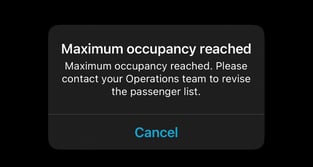
Toggle Switch
Definition: A UI control that allows users to switch between two states, often represented as "on" and "off".
Example: Use the toggle switch in the settings to enable or disable the display of flight docs loading (Crew/Dispatch app).

Top Nav Bar
Definition: In the flight details (Crew/Dispatch app), the horizontal bar at the top of the page, providing links to the different sections of a flight.
Example: Tap "Crew" on the top nav bar to view crew information. You can tell which section you are in by the blue highlight.

