Managing Tags in Sales
FL3XX's tagging feature allows users to categorize and prioritize sales quotes and requests with tags, enhancing data organization and retrieval.
Benefits of Using Tags
- Improved Organization: Categorize sales quotes and requests for easy management.
- Efficient Filtering: Quickly filter lists to find specific tagged entries.
- Prioritization: Sort entries by importance or custom criteria using tags.
Adding and Managing Tags
Adding Tags to Sales Quotes
- Navigate to the Sales Module: Go to the Sales section from the top menu.
- Access the tag field: In your sales quote, locate the "Tag" field, located under the "Account" field.
- Select a tag: Click on the dropdown menu in the "Tag" field of a sales quote and choose the desired tag.

Adding a tag to a sales quote.
Creating & Editing Tags
- Access the Edit Tags popup: In the "Tag" dropdown menu, click "Edit Tags".
- Adding a tag: In the "Edit Tags" popup, click "Add Tag" to create a new tag.
- Changing the priority: In the "Edit Tags" popup, prioritize tags by dragging them up or down to set their importance. The higher the tag, the higher the importance.
- Changing the color: In the "Edit Tags" popup, click the colored box to personalize your tag's colors. These have no importance over the priority.

Editing tags in the "Edit Tags" popup
By default, only users with Administrator, Administrator + Airports, and Sales access rights can create and edit tags. If you would like to extend this feature to other access rights, please contact us at support@fl3xx.com.
Automating Avinode's Empty Leg Tags
- Enable Empty Leg Tagging: In Settings → Integrations → Avinode, check the box labeled "Create a tag on Empty Legs."
- Automatic Tag Creation: When enabled, any Avinode's Request for Empty Leg will automatically receive an "Empty Leg" tag.
- Customize Tag Color: The name "Empty Leg" should not be modified, but the tag color can be customized.
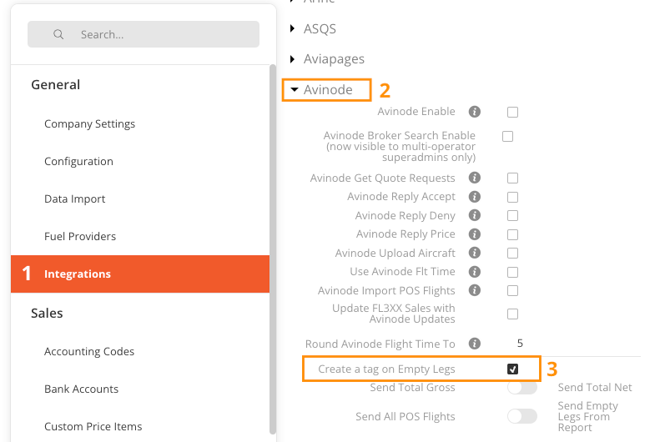
![]()
Automated empty leg tag
Filtering and Sorting by Tags
Filtering Quotes by Tags
- Open Filters: Click the filter icon in the Sales section.
- Select Tag Filters: Check the box next to "Tag" to display tag filter options.
- Apply Filters: Choose the tags you want to filter by and click "Apply."

Sorting Quotes by Tags
- Sort by Tags: In the Sales list, click on the "Tag" column header to sort the quotes by tags.
- Toggle Sort Order: Click the column header again to toggle between ascending and descending order.

Additional Features
Horizontal Scrolling in Sales List
The Sales list is now horizontally scrollable for better navigation and visibility of extended data fields.
Notifications
- Notifications related to tags will be prominently displayed on top of the booking letter for enhanced visibility.
![]()
Quote notification display
Use Cases
- Viewing Urgent Quotes: Apply a filter to display only quotes tagged as "Urgent."
- Sorting by Importance: Use the sorting feature to organize quotes by their assigned tags, highlighting the most critical entries.
