Maintenance Events in Timeline
Events covered by this section will address Scheduled Maintenance, Unscheduled Maintenance and AOG. This feature brings more complexity, better tracking, notification of any irregularities, and reporting for your Maintenance Events and their cost.
Settings
To start with, basic setup is needed as per below:
-
Establish the contacts for notifications and alerts
Following: Aircraft Page/Maintenance/CAMO Alerts, you can set up the email addresses where any irregularity will be reported for this Aircraft, with regards of Maintenance Events.
Email notifications will be sent out if Maintenance Events are removed or if an unapproved Provider is selected.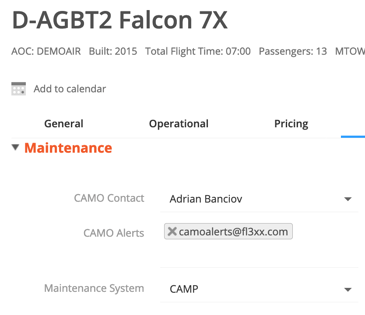
-
Establish the list of Approved Maintenance Providers
You can create a list of your Company Preferred Maintenance Providers, by following Settings_Maintenance Providers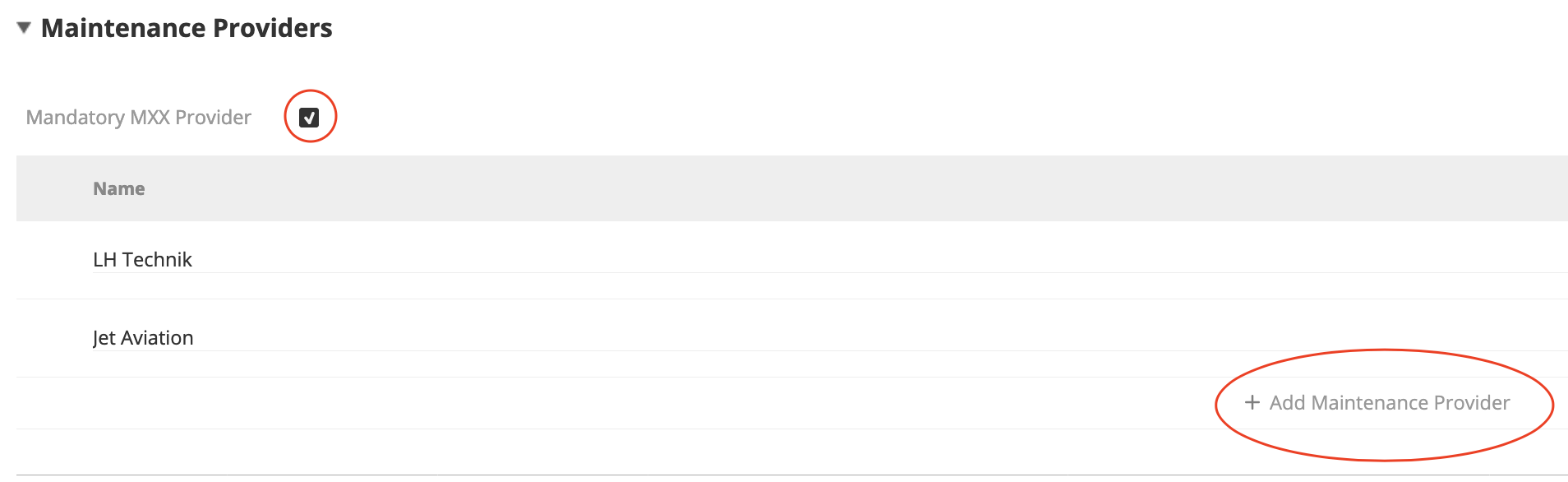
After establishing the list, you have the option to enable “Mandatory MXX Provider”. If checked, it will render the selection of a Maintenance Provider mandatory, each time a maintenance event is added.
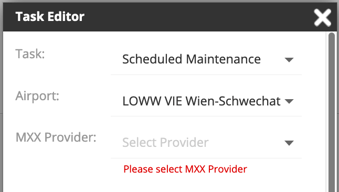
Task Editor
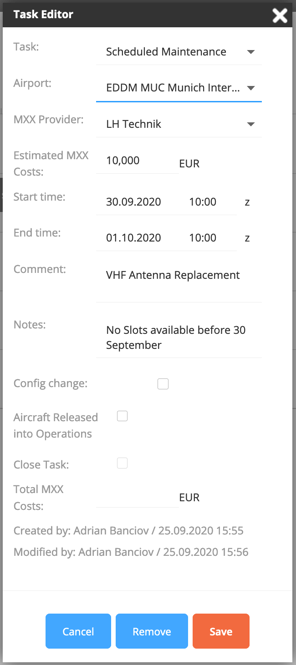
Events like Scheduled Maintenance, Unscheduled Maintenance and AOG will give you the following options:
- Name of the task
- Location
- MXX Provider details
- Estimated Costs ( same currency established in company default )
- Start / End _ Date / Time
- Comments
- Notes
- Aircraft Configuration Changes (covered later in this Help Page)
- Aircraft Release into Operation
- Closing Task
- Total Cost
Inserting Maintenance Events
NOTE: Based on the established settings, your Maintenance Provider might be mandatory. If so, then a Maintenance Event cannot be planned without selecting the Maintenance Provider.
- Click on any date next to the aircraft for the task editor to appear:
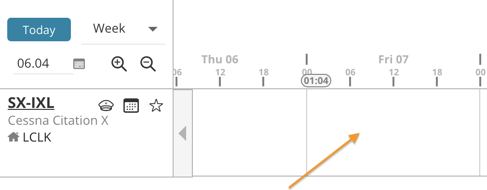
- Once you click it you will see the below and you can select Create New Task:

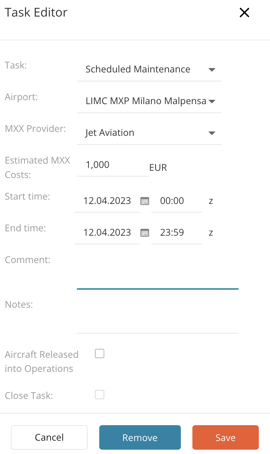
- In case you decide to use "Other Maintenance Provider", two new Mandatory Fields will be available:
- Name of the new provider
- Reason for not choosing a Company Preferred Provider
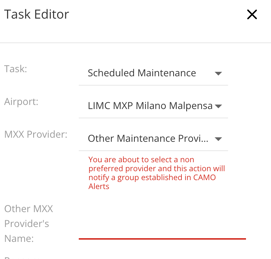
- Saving the Maintenance Event with a Provider which is not a Preferred Maintenance Provider, will trigger an email notification to the established CAMO Alerts email addresses.
- After completing the Maintenance Event, you can release the Aircraft into service, add the Total Costs and close the task. These details will be used further in the reporting section.
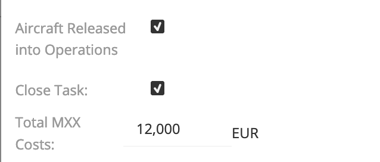
- When the A/C is released into Service, 10% of the Maintenance Block displayed on the Timeline will change its color to GREEN

Note for Users who are using the release function of FL3XX
Please note that each Maintenance Event type (Scheduled, Unscheduled, AOG) panel has a Release Aircraft Back Into Operation checkbox. As long as the aircraft is not released back into ops, the system is not going to allow the user to Release a flight that is overlapping or is after the event in the Timeline.
