TSA Secure Flight Passenger Screening (New)
Guide to FL3XX's TSA Secure Flight, the new convenient method for TSA screening.
This feature requires the collaboration of TSA, FL3XX, and the operator to activate and migrate from the manual method using the TSA web portal.
Demo
Walk through a short demo to experience its look and feel.
How It Works
A. Submit passengers
You can find this feature in the Dispatch module, Passenger panel. It automatically activates after adding at least one passenger, for flights within 72 hours prior to the scheduled departure, where the flight's departure or arrival is subject to TSA screening.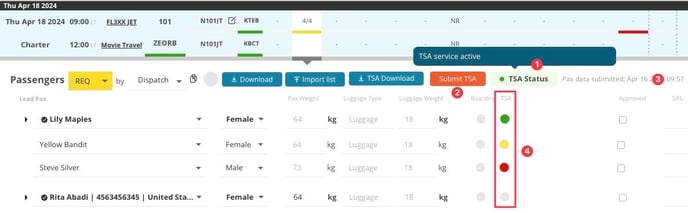
- The TSA Status box informs you about this feature's readiness. You can hover over with your mouse to display more information.
- After adding the passenger(s), press "Submit TSA". Wait until TSA responds. It usually takes a few seconds. On some occasions, it may take up to a few minutes to receive TSA's response.
- Date and time stamp of the last submission
- See the TSA status of each passenger shown with the colored dots:
- Green = cleared
- Yellow = selected
- Red = inhibited
- Grey = not submitted yet
- Magenta = missing pax data; add it and resubmit
- Hovering over the TSA dot, FL3XX reveals the additional information sent by TSA, incl. its time stamp.
- Based on the result received from TSA, follow your standard TSA security process.
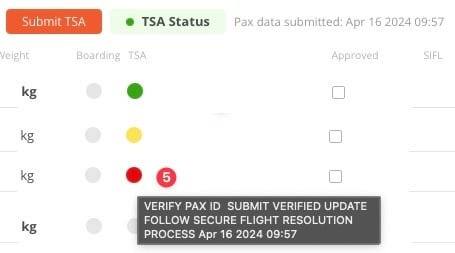
B. Resubmit passengers
If you modify passengers or their data (add, change, remove), you can easily resubmit the modifications again by pressing the button "Submit TSA" (step 2 above).
C. Flight changes
If you modify the flight itself after TSA submission, i.e. you change the flight number, dates, times, tail, departure or arrival airports (1), FL3XX auto-updates TSA upon saving the changes (2).
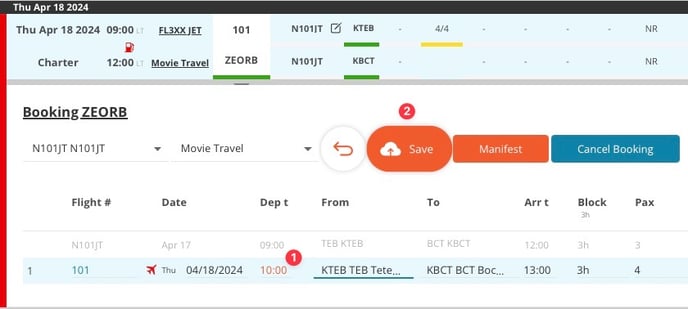
FL3XX keeps you informed in the TSA status (Flight data submitted...) (3)
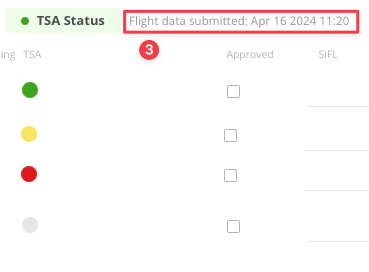
D. Checklist Status
This TSA feature does not alter the standard system behavior of the checklist status. If you set the checklist status e.g. OK/green, it'll remain OK/green despite any further changes to passengers or the flight. So, what is the recommended practice?
- Only set the status OK/green after all pax are final, TSA approved, and you're 100% sure.
- Otherwise, keep the checklist status set as the yellow HOLD/yellow.
- If the checklist status is OK/green, and you intend to modify pax, set the status HOLD/yellow first, then modify pax.
E. International Flights
FL3XX supports submission to TSA on inbound and outbound flights to/from the U.S. and between two non-U.S. city pairs.
Troubleshooting
Flight numbers:
Make sure your flight numbers are compliant with the format supported by TSA. This is determined during the activation of this feature with TSA. It's usually your carrier code, followed by four digits.
TSA does not accept tail numbers and other unique or customized flight number formats.
No reply from TSA after submission, or an error response:
Try to submit it again. Message communication with TSA's server is asynchronous, i.e. TSA response may be delayed.
Activation
Contact your TSA’s Principal Security Specialist (PSS) and/or International Industry Representative (IIR) and FL3XX Support to activate this integration.
If you would like to learn more about the activation process, you can read this article.
