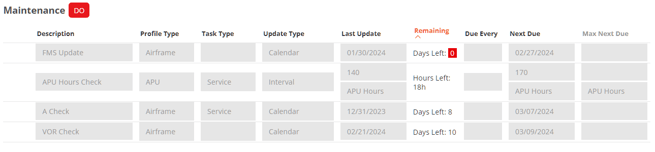Creating and Managing Maintenance Event Lists
Add maintenance events, review automated entries, and understand how they appear in Dispatch.
Automatically Created Maintenance Events
How the Maintenance Event List Supports Dispatch
Adding A Maintenance Event
To access the Maintenance Event List go to the Aircraft record and at the top of the page select the Maintenance section.
Under the Maintenance Event List section, click + Add Event

Complete the fields with the required data:
- Description: Add the description of the task, it can also be a CAMP code.
- Profile Type: Select the component that the task applies on, such as the airframe, APU, engine, propeller.
- Task Type: Select an item from the drop down menu, this field is not mandatory.
- Update Type: Determines whether the due information is shown as calendar, cycles, or landings.
- Last Update: Based on the previous selection, a calendar, or a free numeric field and a drop down menu will be shown where you can select on which component this item applies, such as airframe hours, engine cycles, or APU related items. Please note that in case of an AD you can switch between calendar and cycles, landings, hours.
- Remaining: Based on the following field values, the FL3XX calculates the remaining days, cycles, landings, or hours.
- Due Every: If you add a value here and only update the Last Update field, the rest of the line items will be automatically calculated.
- Next Due: Add the next date, or the cycles, landings, hours when the next task is due on the component
- Max Next Due: if the Next Due date can be extended, add the value here
Automatically Created Maintenance Events
FL3XX automatically creates and maintains specific maintenance line items based on crew input during post-flight procedures. These events do not need to be manually added:
VOR Check
If the VOR Check setting is enabled, and the crew completes the VOR fields in Dispatch → Post Flight, the system will automatically:
- Create a line item with the check details and the calculated next due date.
- Continuously update this line item each time the crew performs and records a new VOR check.
FMS Update
When the crew selects the FMS Update checkbox for the first time in Dispatch → Post Flight, the system will:
-
Create a related maintenance line item.
-
Automatically update the line item each time the crew checks the Related Update field.
-
Set the expiration based on a 28-day validity cycle, aligning with standard FMS update intervals.
Editing Maintenance Events
You can use the edit button next to each line item to make changes to an event.
If you are using the Flight Release feature, be aware that editing a maintenance line item on a flight that is already Released, but has not yet departed, landed, or had its Post Flight completed, will automatically unrelease the flight.
The system will display a warning to inform you before this happens.

How the Maintenance Event List Supports Dispatch
By default, in the Dispatch → Aircraft view, FL3XX displays the following upcoming maintenance events:
-
Events due within the next 50 days,
-
Events due in the next 30 cycles, and
-
Events due in the next 60 hours.
This limited view keeps the list focused and manageable while providing a prediction of the aircraft’s maintenance status for each scheduled flight—helping Dispatch spot potential issues before they impact a trip.
Optional: Show All Maintenance Events
If needed, you can expand this view to display all upcoming maintenance events. However, please note:
-
If your connected maintenance system provides a high volume of data, this can clutter the Dispatch view.
-
This may be overwhelming for users who only need to confirm aircraft availability within a specific timeframe.
To activate this option, go to Settings → Configuration → Dispatch, and enable “Show all Maintenance Event List Items.”