Managing Conversations and Emails
The Conversation Panel helps you manage all communication related to a booking, right within the FL3XX interface.
Accessing the Conversation Panel
The Conversation panel is shown in the Sales module at the top of each individual booking page.

Click the left hand arrow to view a dropdown containing the complete history of emails sent and received for the booking.

If you have received an incoming email, you will see a red notification in both the Conversation panel and in the Left Hand List.

Composing, Replying to and Managing Emails
Composing Emails:
In addition to the usual workflow actions "Send", and "Accept", you have the option to write an email that is not related to any button in the workflow. Simply click the “New Email” and the Email window will open with relevant trip details auto-filled.
FL3XX evolves to your full email solution. If you want to send an email to your sub-charter company, you can do it directly from the Sales module. And as usual, all outgoing and incoming emails regarding one Request or Booking are conveniently stored in the Conversation Panel.
Replying to Emails:
You can reply to incoming emails directly from FL3XX, without leaving the Sales interface. Simply click on the email to open it and click "Reply". You also can resend emails by clicking on the email and selecting "Send Again".
Managing Emails:
Mark and email as read: In order to mark an incoming email as read, check the checkbox on the right side of the Conversation panel.

Minimize an email: Use the “Minimize” button to collapse the email window. 
Minimized drafts appear at the bottom-right corner. Additionally, you can work on several emails simultaneously, switching between drafts using the minimized tabs.
Adjusting the Email window: Use the adjust button to resize the email window to suit your preference.

Email body editing
In FL3XX you can edit any email before sending it out. You can emphasize your message with bold, italics, underline, color, and strikethrough.

Signature and Logo per AOC
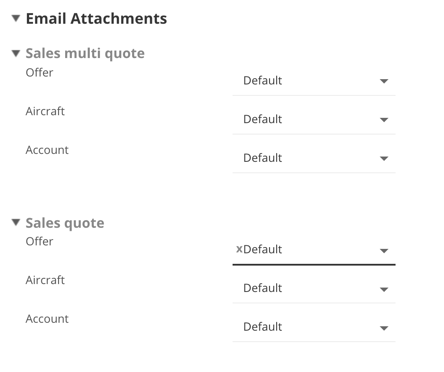
Avinode - Chat Messages
You can see the Avinode Chat Messages feature in Sales. Find those messages along with all your conversation regarding this booking in the Conversation Section in Sales.
New messages are indicated just like new emails. Keeping all your conversations in one place. The feature works nicely on Sales App as well.

