How do I grant access to owners?
Guide to setting up access for owners or crew so that only certain aircraft(s) are visible
Owner-type Access Rights
FL3XX offers three owner-type access rights:
| Access Right: | For: | Use with: | Functions: |
| Owner Read | Owners of aircraft(s) | Owner App & Web |
🔸 View aircraft schedule for specified aircraft(s) |
| Owner Write | 🔸 All Owner Read functions 🔸 Book trips directly onto schedule |
||
| Crew + Owner | Crew |
& Web |
🔸 All Crew functions 🔸 View all scheduled flights for specified aircraft(s) in Dispatch App |
See Persons Module: Access Control & Flight Visibility Across FL3XX Apps for more details regarding overall access configuration and management.
These owner-type access rights will only function properly once further set-up is complete. These steps are outlined below.
Setting Up Owner-type Access
- Assign access rights. In the Persons module, go to the profile of the person and select an owner-type option in the Access Rights field.
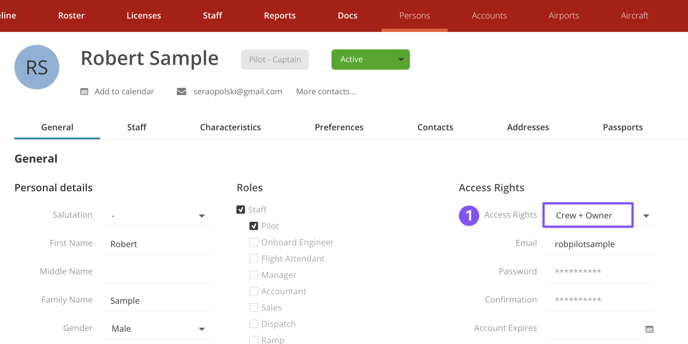
- Connect owner account to aircraft(s). In the Aircraft module, go to the profile of the aircraft(s) that are owned by the above person. In the field Owner Account, select an account. This account will serve as the profile for the owner organization. It will also serve as the link between the aircraft and all owner-type persons.
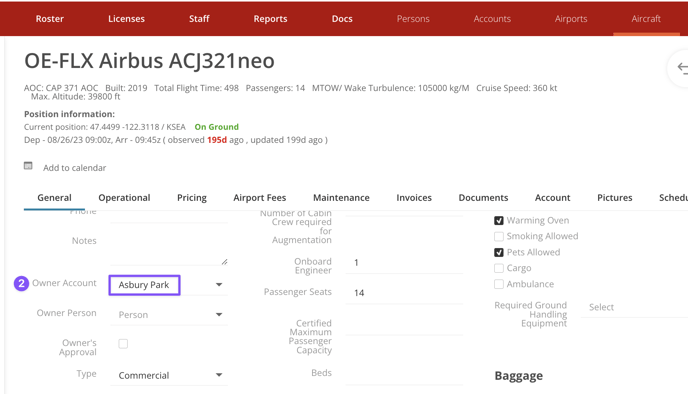
If an owner account does not already exist, create one in the Accounts module.
Note: There must be an owner account to complete owner-type access set-up.
If there is no need for an owner organizational profile, create a basic account (e.g., OE-FLX Account) solely for access purposes. - Connect person to owner account. In the Persons module, go to the profile of the person again. In the Accounts field, select the same account that was entered in the aircraft profile.
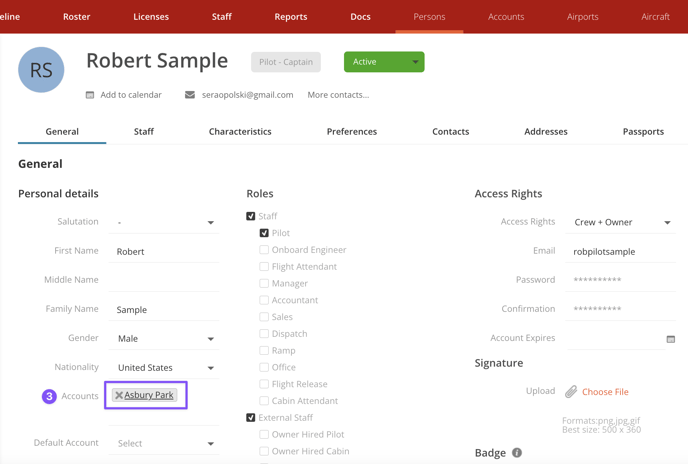
There can only be one owner account associated with each aircraft, but one person can be linked to multiple accounts.
Once set-up is complete, the person can log-in as normal provided they have an active profile and username.
