ForeFlight
ForeFlight is a cloud-based flight planning software available on both desktop and mobile.
Data Available from ForeFlight in FL3XX
Upload documents from FL3XX to ForeFlight
If you are subscribed to ForeFlight's Dispatch product, you can instantly send your flights to ForeFlight Dispatch or directly to crew.
How It Works
With ForeFlight enabled you have the option to choose whether the Flight Plan will be created by Dispatch or the Crew:
- If you select Flight Plan by Dispatch, the flight syncs to ForeFlight Dispatch for further processing. The flight will not be available to pilots unless released in ForeFlight.
- If you select Flight Plan by Crew, the flight syncs to ForeFlight Dispatch and My Flight of the respective crew.
The following flight data is automatically pushed from FL3XX to ForeFlight:
- Aircraft registration (tail)
- Flight number (as a callsign)
- Scheduled departure dates and times
- Departure and arrival airports along with alternate airports
- Flight Rule
- Type of flight (G, M, S...)
- Flight level
- Crew (1 PIC, 1 SIC, cabin attendants; other crew types are displayed as cabin attendants in ForeFlight)
- Number of passengers
- Weight of cargo + pets + passenger baggage (one total number in Kg or lbs)
- The average or individual weight of Crew and PAX (depends on the settings)
Data synchronization between FL3XX and ForeFlight occurs automatically every 20 minutes. However, once a flight is marked as "processed" in ForeFlight, it will no longer receive automatic updates from FL3XX. This safeguard helps prevent unintended changes to flights that are already underway or scheduled well in advance.
If needed, this behavior can be modified in FL3XX → Settings → ForeFlight by enabling the option "Update the Flight Even if Processed in ForeFlight". Additionally, synchronization behavior can be further customized in ForeFlight's own settings under the scheduling software update permissions.
If needed, you can manually push a flight to ForeFlight at any time by clicking the “Upload to ForeFlight” button in the DISPATCH → FPL W&B panel—regardless of its processing status or scheduling window. This functionality depends on the following settings in FL3XX → Integrations → ForeFlight:
-
"Update the Flight Even if Processed in ForeFlight"
-
"Allow Early Push of the Flight"
NavLog and Briefing
FL3XX can also download the NavLog and Briefing directly from ForeFlight using the following steps:
- Enable the 2-way integration setting in ForeFlight settings.
- Make sure the flight has been submitted (and processed) in ForeFlight.
- Go to the FPL panel in Dispatch and click "Sync NAV LOG" and/or "Sync ForeFlight Briefing".
- Documents will be automatically downloaded and attached. You can always update them if necessary by clicking the "Update button".
- When downloaded, they will be also attached to the Crew Briefing among other attachments.
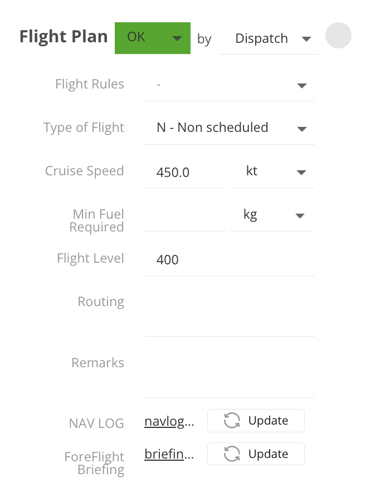
Data Available from ForeFlight in FL3XX
You cetrieve a variety of flight-related data on a per-flight basis:
-
Departure Alternate and Landing Alternate Airports
- Navigate to Dispatch > Airports to retrieve alternate airport details.
-
Performance Data
- Access performance metrics in the FPL panel, including:
- Flight Rules
- Type of Flight
- Minimum Fuel Required
- Flight Level
- Routing
- Access performance metrics in the FPL panel, including:
-
Overflight Countries
- View overflight country details in the Permits panel.
-
Estimated Time of Arrival (ETA)
- Find the ETA in the MVT panel.
To activate go to Settings → Integrations → ForeFlight → Activate the 2-way communication checkbox.
Upload documents from FL3XX to ForeFlight
You can choose numerous documents to upload to ForeFlight for inclusion in your crew briefing.
To determine the documents you wish to send to ForeFlight, go to Settings → Integrations → ForeFlight → ForeFlight Upload Documents and select your desired documents.

To send your documents to ForeFlight, click the “Upload Documents to ForeFlight” button located in Dispatch → Crew panel → Briefing. Make sure to select the correct flight legs by ticking the appropriate checkboxes before uploading.

You will find these documents uploaded in the Files section on each leg

Activation
Contact both ForeFlight (or your usual point of contact), and FL3XX Sales to activate this integration.
Configuration
- Once you confirm with ForeFlight, you can generate the API key by logging into Dispatch, selecting "API Console" in the top right corner, and clicking "Generate API key" (see screenshot).

- Go to FL3XX in Settings → Integrations → ForeFlight and activate the Enable ForeFlight Integration checkbox.
-
Enable ForeFlight – Activates the integration between FL3XX and ForeFlight.
-
ForeFlight API Key – The secure key used to authenticate and enable communication with your ForeFlight account. The API key is available in ForeFlight
-
ForeFlight Hours Upload – Defines how far in advance (in hours) flights are sent to ForeFlight automatically
-
Aircraft – Lists the aircraft selected for ForeFlight synchronization.
-
Activate the 2-way Communication – Enables both sending and receiving data between FL3XX and ForeFlight.
-
Don't Send Flight Numbers – Prevents flight numbers from being included in the data sent to ForeFlight.
-
Update the Flight Even if Processed in ForeFlight – Allows updates to be pushed from FL3XX even after a flight has been marked as processed in ForeFlight. (Depends on settings in ForeFlight)
-
Allow Early Push of the Flight – Permits manual uploads of flights to ForeFlight before the defined upload window.
-
Send Average Weights for PAX and Crew – Send Average or Individual Weights for PAX and Crew
-
ForeFlight Sync Flight Status – Displays the time and success status of the most recent flight data sync.
-
ForeFlight Sync Pull Documents Status – Shows the latest status of document retrieval from ForeFlight.
-
ForeFlight Sync Push Documents Status – Indicates the last successful document upload from FL3XX to ForeFlight.
-
ForeFlight Webhook* - Indicates whether real-time synchronization with ForeFlight is active. When enabled, saving a Flight Plan in ForeFlight will automatically push ETD, ETA, and OOOI messages to the Sales and Dispatch modules in FL3XX.
-
Once setup is complete, check the status of the integration using the ForeFlight Sync Status.
-
Please note that any changes to the settings will only affect flights synced after these adjustments are made.
* Note: When ForeFlight sends updated Departure (DEP) and Arrival (ARR) times to FL3XX, those times reflect Off Block and On Block—meaning they don’t include taxi time.
For example, if a flight was originally scheduled from 0900 to 1200, but ForeFlight adjusts it to 1000 to 1240 due to weather, FL3XX receives that new block time (1000–1240).
In FL3XX, taxi times are set per airport (e.g., 5 minutes at each end). So, FL3XX removes the 10 minutes of taxi time from ForeFlight’s block time to calculate the airborne flight time. Then, when taxi time is added back in FL3XX, the final result still matches ForeFlight’s original Off Block and On Block timing.



