Flight Strip Item: Post Flight
Post Flight Approach and landing warnings
Post Flight
In the Flight Strip, the status of the Post Flight is displayed.
The panel contains the following fields/functions:
- Enter Flight times for Duty Time and Maintenance Calculations
- Enter the Engine / APU / ACM / Hobbs, etc. times and cycles for maintenance calculations
- You can also add any engine, or APU oil upload figures
- Enter Flight Fuel
- Add deicing information
- Upload Post Flight Files (Tech Log, Flight Log, Fuel)

Fuel Burn Visual Indicator
When entering fuel figures in the Post Flight section, FL3XX provides a visual indicator for burned or used fuel offering a quick visual reference for assessing fuel usage.
The indicator appears when user updates:
- Minimum required(FPL section) & off-block [1],
- Actual & planned burned/on-block [2]

US Specific fields
To accommodate the US customers, there is a panel to add more details on the logged times:
-
"PIC" to log PIC time
-
"SIC" to log SIC time
-
"Night" to log Night Time
-
"Inst" to log Instrument Time
values can be entered in the usual hhmm format.
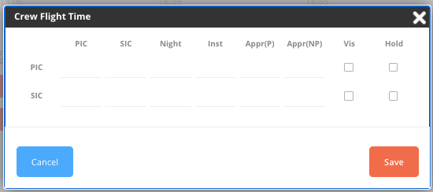
Remarks:
- When you add the actual flight times of an Augmented Crew, these actuals will be considered in the duty time forecast. FL3XX will recalculate the available flight times on the remaining legs within the duty period.
Post Flight Approach and landing warnings
If no approaches are logged for a flight—whether Precision, Non-Precision, or Visual—a warning appears in the Post Flight preview when users attempt to close the Post Flight section. The warning message reads: "No approaches logged, please check."
The Post Flight panel displays a red '!' indicator until the issue is resolved. This indicator is the same red '!' used for situations involving multiple landings (refer to the screenshots below).
Additionally, a warning pops next to the landing fields in the Post Flight section to indicate a missing crew approach entry. While this warning will not prevent users from closing the Post Flight section, it will remain visible until addressed. To highlight this issue, the landing field will be painted yellow, similar to how we indicate mismatches between landings and approaches for the same pilot. A tooltip is visible too: "No approaches logged for this pilot, please check."
If both issues—multiple landings and missing approaches—are detected, a single red '!' will appear, accompanied by a message that outlines both concerns.

Expense Tracking
You can track your expenses, deicing, and fuel in the web app, and also in the crew app.
Please note that Fuel expenses can only be added in the Post-flight section, as the total quantity of Fuel and its unit must match with the calculated data.
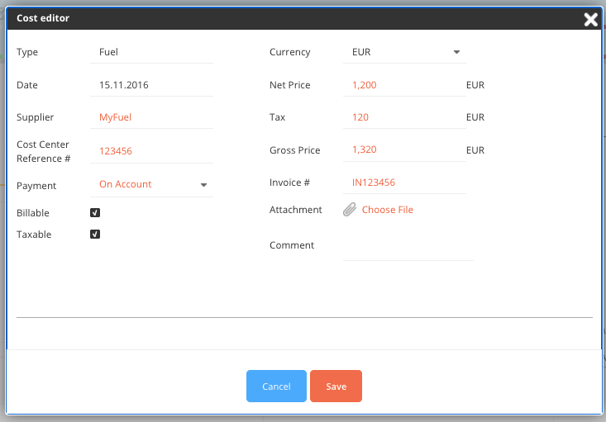
Deicing
When enabled, the deicing switch expands the Deice section, allowing you to enter all relevant information as needed:

For flights with stored deicing data, the toggle switch is automatically enabled, displaying the pertinent information from the previous Deice Panel.
Take a look at our Post Flight Best Practices for more information.

