Flight Strip Item: Passengers (PAX/CARGO)
Pax
In the Flight Strip, the number of selected passengers is displayed.
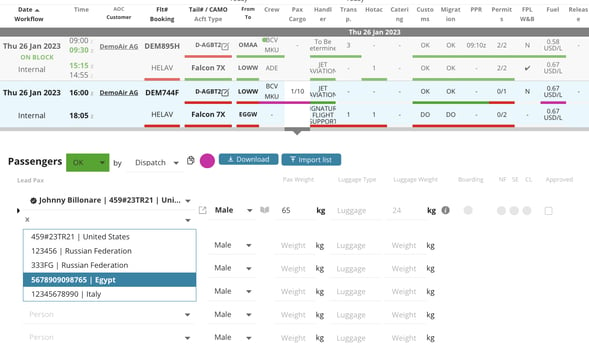
Passengers
Select passengers and the corresponding passport from the Drop Down List. The list is searchable by name and passport number. In addition to that, we also display the passenger's Date of Birth (DOB) to make it easier to select the correct person.
If a person has several passports, it will appear in the list with each passport, so that the respective passport can be selected directly. You can also select Driver's Licenses as travel documents. (*US: When you add a Driving License and select the United States as the country, we auto-populate the US States menu to select from)
.png?width=666&height=169&name=drivinglicense%20(1).png)
The copy button ![]() allows you to copy the selected passengers to the subsequent legs of the booking. You can also edit the passengers on the popup editor. Pick and choose who will fly on which leg!
allows you to copy the selected passengers to the subsequent legs of the booking. You can also edit the passengers on the popup editor. Pick and choose who will fly on which leg!
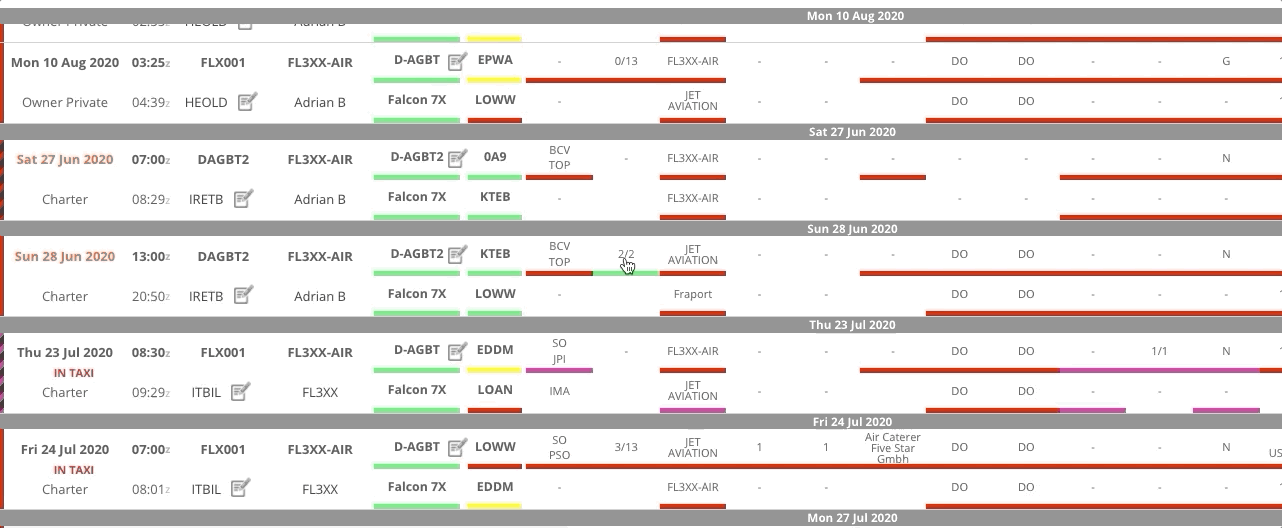
Infant On Lap
You can add information about infants that will travel on lap and won't require a seat in the passenger section by clicking the button "Add infant on lap"
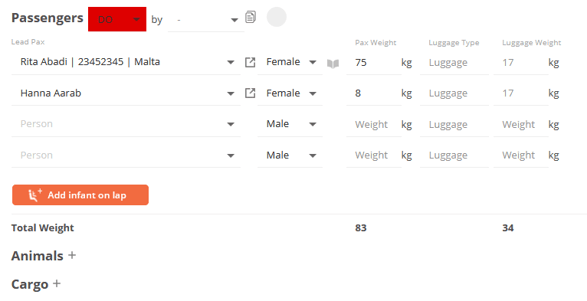
Different passports for Departure and Arrival
FL3XX will detect automatically if the person selected has more than one passport.
This will be graphically displayed with the "Document" icon as per below:
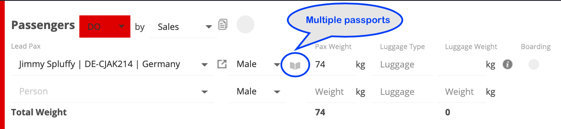
If you wish to select a different passport for arrival, clicking on the "Document" icon will extend the second placeholder for the arrival passport.
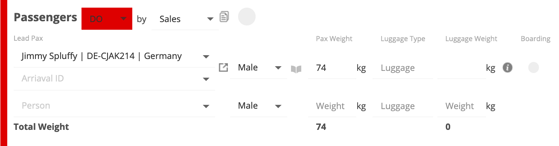
After selecting the arrival passport, use the copy button ![]() to automatically copy the selected arrival passport to the next departure.
to automatically copy the selected arrival passport to the next departure.
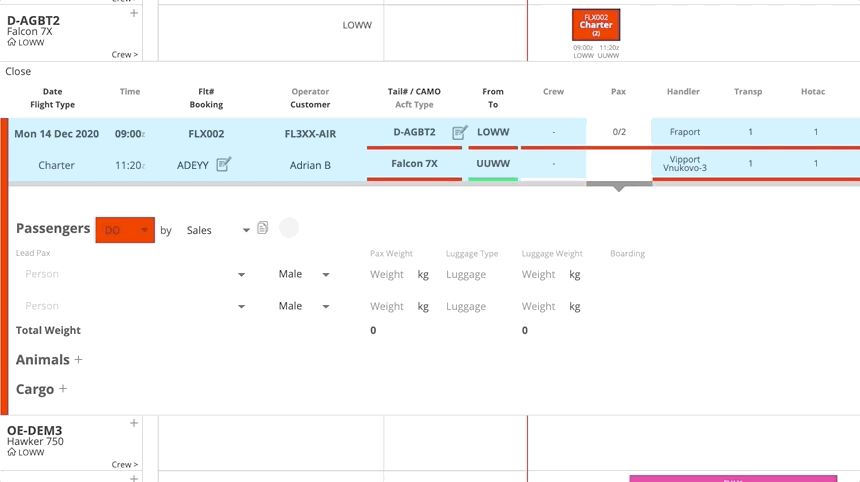
Passengers' preferences
If a passenger has stored preferences, a grey jelly ![]() will appear. Hover over the jelly to get additional information.
will appear. Hover over the jelly to get additional information.
Animals
Click the “+” icon to add animals. A warning will display if animals are not allowed on the respective aircraft.
Cargo
Click the “+” icon to add cargo. A warning will display if cargo is not allowed on the respective aircraft.
Cargo
When a cargo workflow is selected, cargo will be the first field.
Between the Note and the Weight, in the "Pcs" field user can add the number of packages. There is a dropdown selector with the IATA standard special cargo abbreviations to select their types, such as:
- PER: Perishable
- AVI: Live animal
- Diplomatic mail
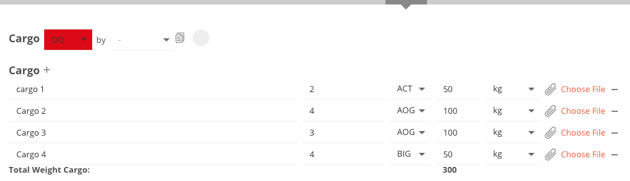
*US Specific
You can auto-check all passengers on future flights in the system based on name and date of birth. Passengers are marked RED (NoFly match), YELLOW (Selectee match), and GREEN (Cleared match). In order to set it up, refer to the article Settings
You can add the Green Card as a document option, related to a Passport. Find the option in the Person's Passports section.

