Dispatch App - Release A Flight
This article provides details on how to Release a Flight in FL3XX Dispatch App, including the Flight Release key features.
The Release Flight feature enables flight dispatchers and duty managers to efficiently manage flight statuses. It allows users to mark flights as "RELEASED," "SUBMIT," or "DO," and add remarks as needed, simplifying the flight management process.
Usage:
- Before you are able to release a flight, you must ensure the "Add Flight Release Process" setting is active in Operator Settings.
- The "Release" tab can be found between the "Fuel" and "MVT" tabs within the Dispatch app and is visible only to users with the necessary roles.
The flight release logic in the Dispatch app mirrors that of the web app, with the following roles determining how a user can use the feature:
- Users with a "FLIGHT_READ" role may only view the information within the Flight Release tab
- Users with a "FLIGHT_WRITE" role may access and modify the Release tab, and can also mark a flight as "DO" or "SUBMIT".
- Users with an Accountable Manager or Admin role have the ability to access and make changes within the Release tab, including the authority to designate a flight as "RELEASED."

- Once the feature is activated and you have the correct permissions, navigate to the Dispatch app and locate the "Release" tab.
- Within the tab, you will see sections named "STATUS," "BY," and "REMARKS". The "BY" value displays the name of the user responsible for the last changes made in the Release status.
- Use the "STATUS" drop-down list to select and change the flight status to: "DO", "SUBMIT", "RELEASED", or press "Cancel" to return to the Release tab.


- Add remarks in the designated "Remarks" field as necessary.
Flight Status Management during Aircraft Maintenance:
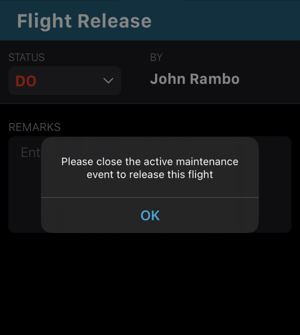
Enhanced Flight Release Logic in the Dispatch App
We have enhanced the flight release logic in the Dispatch app to ensure greater compliance and safety. When the "Maintenance Release" and "Pilot Report Fit for Duty" settings are enabled, flights cannot be released unless the necessary checkboxes are marked. This ensures that all required maintenance and crew fitness checks are completed. While "Cabin Crew Fit for Duty" settings are not mandatory for flight release, any checked boxes will be documented with a timestamp and the user's name.
Maintenance Release Check:
A new "Maintenance Release" checkbox has been added to the Dispatch App, providing users the ability to confirm the aircraft’s maintenance status before flight release. This checkbox will only appear when the "Maintenance Release" setting is activated in the system. Once checked, it allows users to proceed with the flight release. However, if unchecked while the status is OK, a warning alert will appear, reminding users that this action will unrelease the flight. The alert ensures that users are fully aware of the consequences of their action.
Pilot Fit for Duty Check:
Similarly, a "Pilot Report Fit for Duty" checkbox is now available in the Dispatch App, allowing pilots to declare they are fit for duty. This feature is restricted to key crew members—PIC, SIC, AUG, AUG+, and +CRP—and mirrors the web app functionality. If any of these crew members uncheck the box after the flight is released, a warning alert will pop up, notifying the user that this will unrelease the flight. The checkbox remains hidden if the "Pilot Report Fit for Duty" setting is disabled.
Seamless Flight Release Process:
With both the "Maintenance Release" and "Pilot Report Fit for Duty" checks integrated into the Dispatch App, users can complete all required steps for flight release on mobile. The flight release will only proceed once both checkboxes are selected. If either checkbox is unchecked after flight release, the system prompts the user with a warning and gives the option to either cancel or proceed with unreleasing the flight.
Flight Release notifications
With the "Activate Release" setting enabled and the "FLIGHT_WRITE" role assigned, you will receive push notifications on your mobile device whenever a flight is submitted for release. Notifications will not work for workflows where the "Activate Release" setting is inactive.
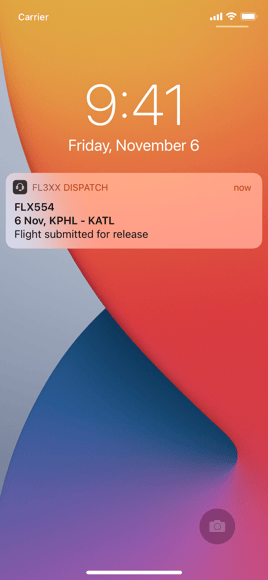
Activation
To activate the feature, go to Operator Settings in the Web Application and set the "Add Flight Release Process" checkbox to active.

For support with user roles, or if you have any questions, feel free to check out our guide on how to release a flight or reach out to our support team for assistance.
