Discrepancy, HIL/MEL, CDL and NEF Maintenance Items Form and Report
This article describes how the HIL/MEL form works, the automation behind it and best practices for usage.
The HIL/MEL feature allows operators to effectively manage aircraft discrepancies with the following functionalities:

Key Features
Categories:
- Deferred or Non-Deferred discrepancies can be assigned.

CAT (Category) Options:
The following categories are available:
- A, B, C, D
- CDL (Configuration Deviation List)
- NEF (Nonessential Equipment and Furnishings Program)
- Other

Each category triggers specific system automations:
- CAT A: The current date is automatically assigned and can be edited. Alternatively, you can input an Hours or Cycles value, but the assigned date must be removed in this case.
- CAT B: A non-editable three-day date is automatically assigned. If legally permitted, the only option to adjust this is through the Extension section of the form.
- CAT C: A non-editable ten-day date is automatically assigned. However, adjustments can be made using the Extension option if needed.
- CAT D: A default 120-day date is assigned, with all other functionalities remaining the same as described above.
- CDL: A 120-day date is assigned, which can be modified or removed as needed.
- NEF: A 120-day date is assigned with the possibility to edit, or delete the date
- Other: If selected no date will appear in the Due Date field
Automated Warnings
The assigned dates, or leaving the field empty, determine the automatic warnings displayed on the flight in Dispatch.
- Yellow Warning: Displays before the expiration date.
- Red Warning: Displays after expiration and requires acknowledgment by Dispatch.
Additional Fields
- ATA#: Dropdown menu for ATA number selection.
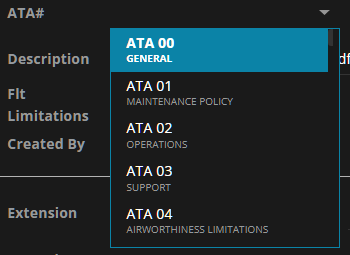
- Description: Unlimited text box for discrepancy details.
- Flight Limitations: Selectable option. If "Yes" is selected, an additional text field will appear fallowing you to describe the limitation.
- Attachments: Unlimited attachments can be added.
Once all fields are completed, and upon saving the form, the user’s name and a timestamp will be logged.
Extensions
To extend the expiration of the item, check the Extension checkbox, add a new expiration date and provide extension details.
The related warnings on the Dispatch page will behave according to the new date.

When the item is corrected, check the "Item Corrected" box.
The "Approved By" field is optional and can be used if your organization requires this for double-checking. In both cases, the user and a timestamp is logged. You can also enter unlimited text in the "Corrective Action" field.
HIL/MEL Report
In Reports we updated the HIL/MEL report column with the new fields that are added to the form, such as the CAT, Category and ATA#. PLEASE NOTE that when you run the report for the first time, those columns might not be not visible. Go the Add More at the end of the header of the report and select them to be visible.

Mobile App Functionality
Pilots can add discrepancies via the mobile app.
For step-by-step instructions, refer to the related article.
