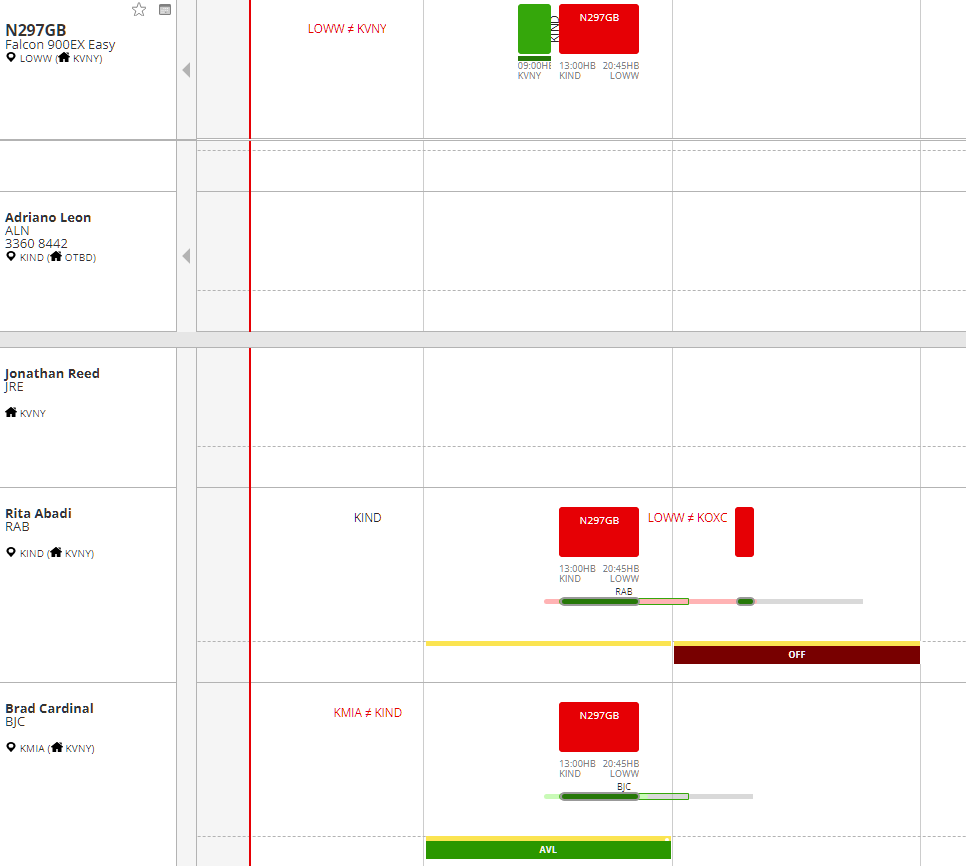Crew Timeline
The Timeline section displays the duties of crew members in a calendar-view.
Crew location
We display the current location and Home Base of any Crew Member on the left. Making it easier to locate your resources and plan accordingly:

Crew sorting by Duties
You can use the filter option to view crew duties within specific time periods. Simply select the desired roster duty and add your date range.
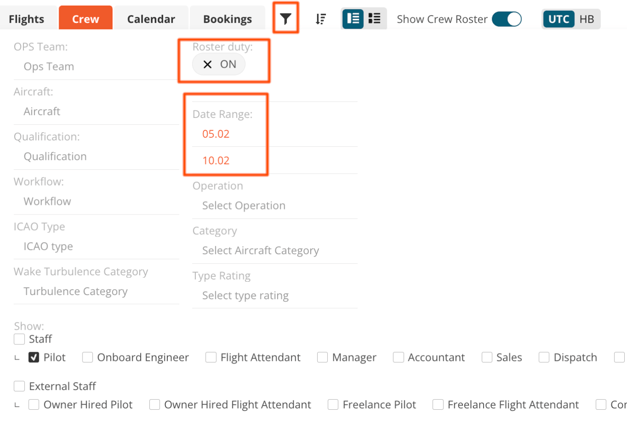
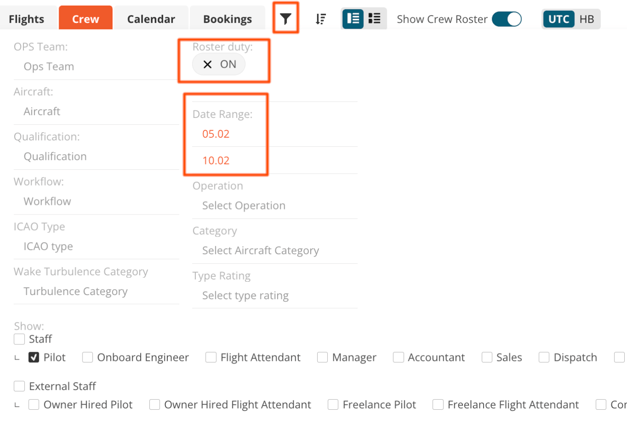
Crew Assignments: change and remove
It's possible to change or remove the pilot assignment on the crew timeline with drag&drop. Simply drag the assigned flight in the pilot lane:
- To the drop zone on the left to remove the assignment:
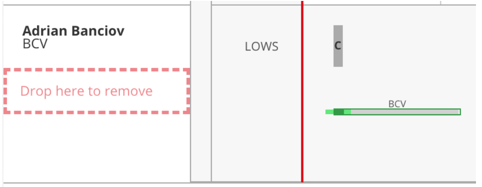
- Or to another pilot to change the crew assignment, where you will see the following display to confirm this new assignment:
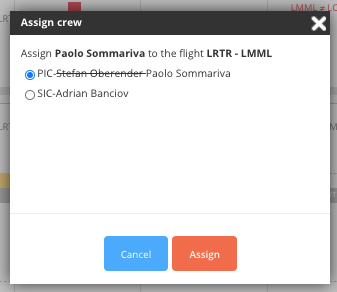
Roster events display on the Timeline
At the bottom of the Crew member's line the system displays the roster events. This helps the user to see if a crew member is available on the day of a flight, or what type of roster items they happen to have
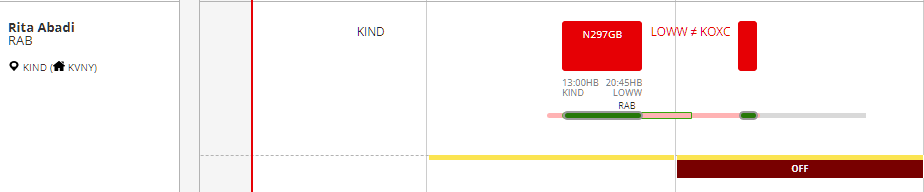
Opening an Aircraft and the related Crew from the timeline Flights
- When the user is on the Timeline / Flights page and selects the "Crew" button the system opens the Timeline / Crew page, places the selected Aircraft to the top of the page and lists all pilots who have the related Type Rating in their Staff record
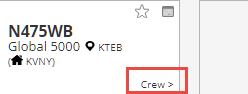
- The system also shows the crew member's Roster events, scheduled flights, even if the assignment is on a different aircraft to make it easy for the dispatchers and schedulers to select the right crew