Timeline Calendar (Beta Version)
Explore the functionalities and vertical layout of the new Timeline Calendar to optimize your operational workflow.
For easy access to the Beta Version, you will find a new button labeled "Try Beta Version" in the existing Timeline Calendar tab

To revert to the old Calendar View click the "Use Old Version' button."
The new Timeline Calendar functions similarly to the Flights Timeline. The key difference lies in the presentation of the Aircraft schedule: rather than a horizontal Gantt Chart view, the schedule is now displayed vertically.
Features carried over from the original Flights Timeline include:
- Existing filters from the Timeline Flights tab.
- Sorting functionality similar to the Timeline Flights tab.
- Toggle switch for Show Subcharter Flights from Timeline Flights.
- Toggle switch for Compact View from Timeline Flights.
- UTC/Homebase switch from Timeline Flights.
- "Today" button to navigate to the current date.
- Navigation arrows for weekly and daily jumps.
- Date picker for custom date selection.
The existing approach from the Timeline Flight tab is maintained for displaying aircraft on the left-hand side of the main view.
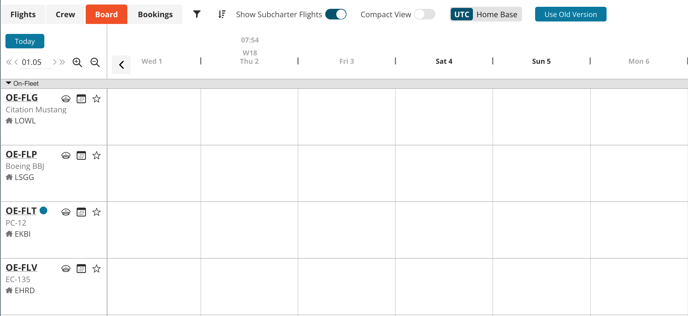
Navigating through the calendar also functions in a similar way to the Timeline Flights.

So, what's new?
An alternative perspective:
Flights:
- Flights are displayed vertically with full-day width for the days on which a flight occurs.
- Flights are ordered based on scheduled time of departure.
- Content displayed on each flight block includes customer’s name, scheduled time of departure and arrival, departure and arrival airports, workflow name, number of booked PAX, and warnings from Sales/Warnings section (The Automatic Feasibility Check).
For flights that depart on one day and arrive on the next, you will notice a (+1) or (-1) representing either that the flight is scheduled to land the day after (+1) or that the flight was scheduled to depart the day before (-1).
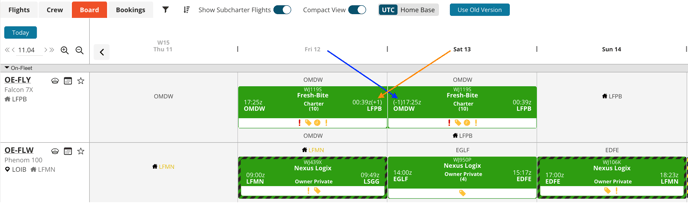
Tasks, Notes, etc:
Tasks, Notes, etc, will be displayed in chronological order as scheduled throughout the day. In the absence of flights, Tasks and Notes will appear at the top of the daily block.
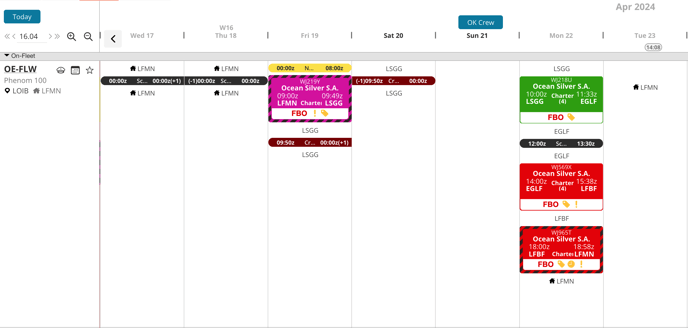
For tasks that begin on day 1 and extend into day 2 or beyond, we apply the same method used in the Flights Schedule - These tasks will be displayed as spanning across the necessary number of days.
Dispatching Functionality Maintained
The same behavior from the current Timeline Flights and Dispatch Module is maintained, allowing you to perform dispatching actions directly from the flight strip when clicking on a flight.
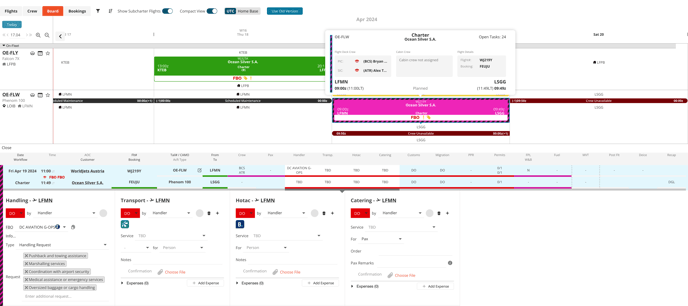
The drag and drop functionality for changing aircraft registration, similar to that in Timeline Flights, is also available.
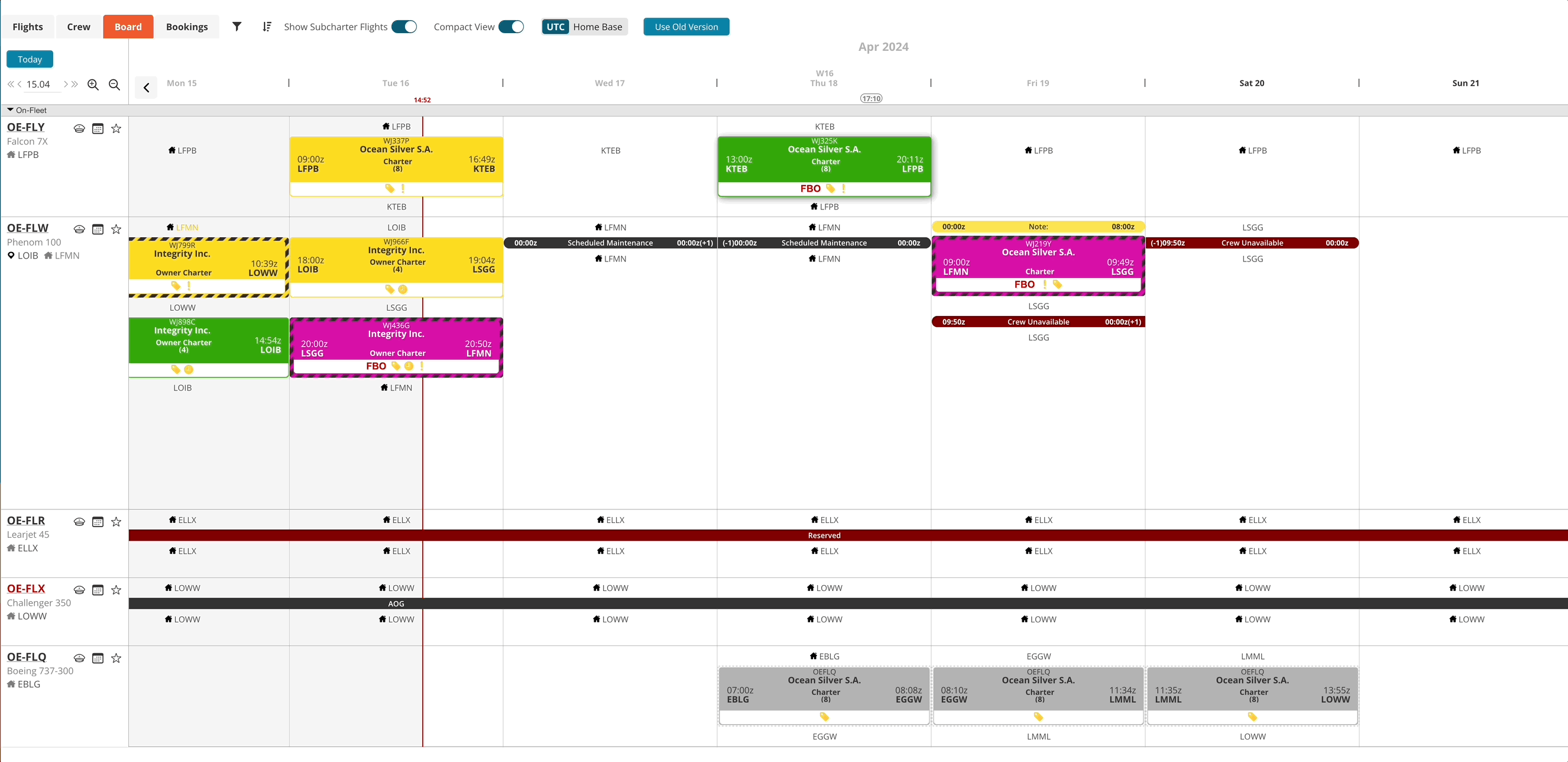
With its intuitive vertical layout, consistent functionality, and improved navigation tools, the new Timeline Calendar is designed to enhance your operational efficiency and planning capabilities.
Local Time (LT) Option
The Timeline Board (Beta Version) has been updated to include a Local Time (LT) option. This update affects several areas of the interface:
Time Zone Toggle
- The time toggle now displays UTC/LT/HB.
- When LT is active, the following changes take effect:
Flight Times
- All flight times (slots, planned, and estimated) primarily display in local time (LT).
- UTC time is shown in brackets within flight/task tooltips for reference.
Task Times
- Existing tasks on the Board, including notes, now display in local time (LT).
- The current time bar continues to show home base time (HB) for consistency.
Aircraft Calendar
- A new "LT" option is available in the timezone dropdown list (DDL).
- When "LT" is selected, all flight and task times in the calendar display in local time.
- Hovering over the main time display reveals both LT and UTC (in brackets).
Note: This update aims to provide more flexibility in time zone display while maintaining UTC references for clarity.
Should you have any feedback, questions or need assistance, please don't hesitate to reach out to our support team.
