AMOS
AMOS is a comprehensive aircraft maintenance software developed by Swiss Aviation Software. FL3XX and AMOS are integrated to exchange practical aircraft and flight data.
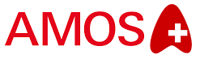
About
AMOS by Swiss Aviation Software is a comprehensive maintenance management system designed to optimize and streamline aircraft maintenance processes for airlines, MROs, and CAMOs worldwide.
Key Features
FL3XX supports three key features with AMOS:
- Send aircraft hours and cycles to AMOS after the completed flight in FL3XX
- Sync FL3XX Timeline to AMOS so that AMOS users can see aircraft busy and available times
- Sync maintenance slots from AMOS to FL3XX so that FL3XX users can see aircraft maintenance blocks
How It Works
-
Send Aircraft Hours and Cycles to AMOS
Once the flight is completed, the post-flight report is filed and validated by setting the "OK" (green) status in Dispatch, FL3XX automatically renews a particular data file on the SFTP exchange server, where AMOS will read it to update its data.
FL3XX exposes the Airframe Cycles and Airframe Flight Times as per AMOS's specifications. Other data (APU, engines, etc.) will not be transmitted.
If data corrections and a re-import of data is made, AMOS ensures that the existing information is correctly identified and updated; preventing a second duplicate flight from being created mistakenly in AMOS. -
Sync FL3XX Timeline to AMOS
This feature runs in the background. Every 20 minutes FL3XX updates a particular data file on the SFTP exchange server with the timetable for the upcoming 90 days. AMOS will read it and update its data. -
Sync Maintenance Slots to FL3XX
This feature addresses maintenance planning/scheduling "Maintenance Forecast - Workpackage Planning" in AMOS. It is a one-way sync from AMOS to FL3XX.
FL3XX checks the data on the SFTP server every two hours for any new or adjusted aircraft maintenance slots. FL3XX then updates its Timeline accordingly (past information is always retained; FL3XX considers today and onward up to 12 months).
Activation
Contact both AMOS and FL3XX Sales to activate this integration.
Configuration
Find the integration in Settings → Integrations → AMOS:

- Enable AMOS Integration: Activate or disable this integration
- AMOS SFTP Address: The address of your SFTP server, over which the data exchange is executed between AMOS and FL3XX
- AMOS SFTP Username: Set your SFTP username here (consult your IT; not related to FL3XX)
- AMOS SFTP Password: Set your SFTP username here (consult your IT; not related to FL3XX)
- AMOS SFTP Folder: You can set a particular folder on your SFTP where the files are exchanged (recommended; consult your IT; not related to FL3XX)
- AMOS Push Times Status: Date and time of the last transaction
- AMOS Pull Task Status: Date and time of the last transaction
- AMOS Push Future Flight Status: Date and time of the last transaction
- Auto-Export Executed flight to AMOS: Enable to activate this specific feature
- Auto-Export Timeline to AMOS: Enable to activate this specific feature
- Auto-Import MX Slots from AMOS: Enable to activate this specific feature
Set Aircraft Registrations to Sync with AMOS
Once you have activated the integration, you must set AMOS as the aircraft maintenance system for selected aircraft.
In the Aircraft module (1), go to Maintenance (2), open the Maintenance System DDL (3), set AMOS (4), and Save (5).

From now on, FL3XX knows that this aircraft is subject to the data exchange with AMOS. Only the data for this aircraft is included in the data exchange.
Make sure that the aircraft registration (e.g. OE-ATT) in FL3XX matches the aircraft prefix + registration in AMOS.
In AMOS, the aircraft registrations must be set as shown in the following example:
Aircraft registration: OE-ATT
Set in AMOS as:
- Prefix: OE
- Registration: JFC
Saving the full registration (e.g., "OE-ATT") in the "Registration" field is not compatible with this integration. Please ensure the prefix and registration are entered separately as shown above.
Carrier Code
FL3XX uses the Flight Prefix specified in your AOC as the carrier code that is included in messages sent to AMOS:

