Airports Module
This module provides airport IDs, customs information, runway dimensions and declared distances, service providers, and more. Select default FBOs, Add fuel prices and improve your teams communication with editable operational notes.
Airport Database
FL3XX provides an airport database of nearly 50,000 airports around the world. Information sourced by aviowiki is identifiable in the general information with the aviowiki ID and hyperlink and the details provided will not be editable.
Airport service details are provided by our integration with Universal Weather and Aviation, Inc, and include Ground Handling and FBOs, Catering, Ground Transportation, and Hotels.
Search and Filter Elements
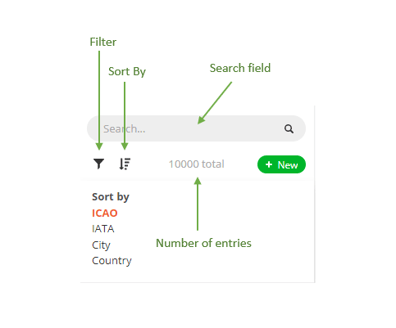
Search field
Airports are searchable by ICAO or IATA codes, city or country.
Filter
Filter the results of your search based on runway length, region or country.
Number of entries
See the number of the search results displayed.
In the top bar of the airport page, the ICAO code, city, and name of the airport are displayed. Click on the map icon to see the airport’s position on the map.
General

Base data
The base data of the airport consists of its location, IATA and ICAO code, website and slot office email.
Airport category
Airport categories include: aerodrome, civil, land, heliport, public, military, water, public, and private. The categories filter available airports for a given aircraft in the booking process.
Customs Email
This field can be edited only by users with "Administrator + Airports" Access Rights.
Notes
Users with administrator rights can leave internal notes about an airport to their colleagues in the notes field.
Note: Fields populated with external data, such as from aviowiki, are read-only and not editable.
Runways
Dimensions and distances available (TORA, TODA, ASDA, LDA) are available here. If sourced from aviowiki, they will be uneditable and the logo will be shown in the far right column. Surface type and pavement classification number (PCN) are also provided. Runway details in an airport, in conjunction with the performance data for an aircraft, are used to filter selectable airports per aircraft in Sales. For example, an airplane requiring a 5000’ runway will not be offered the option to be booked to an airport whose longest runway is 3500’.


Timings
Here you can edit average turn times, as well as average taxi in and out times in order to more precisely manage your operation. CFMU taxi time will be used where you do not have a custom airport taxi time specified.

Opening Hours
Airport opening hour data is supplied through the aviowiki integration.
Airport opening hours can be complicated, with variations in local time, UTC and seasonal changes. We have significantly enhanced our system for configuring airport opening hours. The concept is as follows:
- Open
: You can takeoff and land with any aircraft that complies at least with ICAO Chapter 4.
- Restricted
: There are factors that may be affecting airport operations, limiting takeoff and landing at your required times. These factors need to be verified for each individual flight.
- Closed
: The airport is closed.
The opening hours are displayed with clear traffic light colored visuals in the Airport Panel, the Dispatch module, and can also be displayed in the Crew Briefing.

When hovering over a specific day, a tooltip will appear providing you with the precise opening hours in UTC for that day.

Any feasibility issues or closures related to your desired flight time will also be displayed in the "Check Warnings" section in the Sales module.

For more comprehensive information and to make updates to opening hours, see the aviowiki Knowledge Base.
Sunrise (SR) and Sunset (SS) times
Along with the opening hours, you can also see the Sunrise (SR) and Sunset (SS) times for the chosen date, irrespective of whether you select Local Time (LT) or Coordinated Universal Time (UTC):

Note: The SR/SS is also accessible in the airport section of the Dispatch Flight Strip, aligned with the corresponding flight date.
Operational Notes
In the Airports page, you can set an alert under Operational Notes.
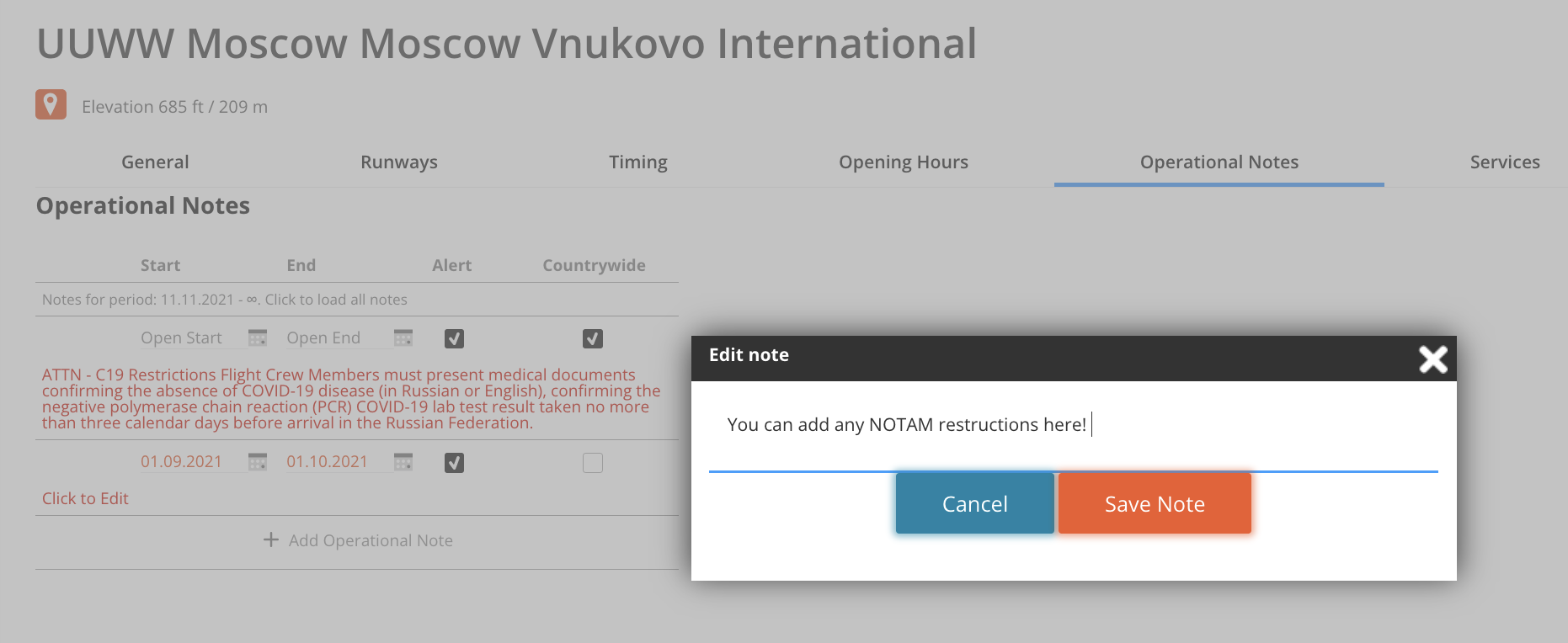
Tick the Alert checkbox and type in the note. Start and end times are optional and are particularly helpful for PPRs needed for events and for planned runway closures due to construction. Indefinite notes may be useful for details like crew ground transportation for after hours operations at remote airports or ramp/hangar access codes.
Alerts are also available for the entire country if the countrywide checkbox is ticked. Examples for this might include no fly zones, overflight permits needed, countrywide vaccines, etc.
The alert displays a warning in the Sales page after saving the itinerary, and it appears in Dispatch/Airports where the dispatcher needs to approve that they read it by clicking the red box and changing it to green:
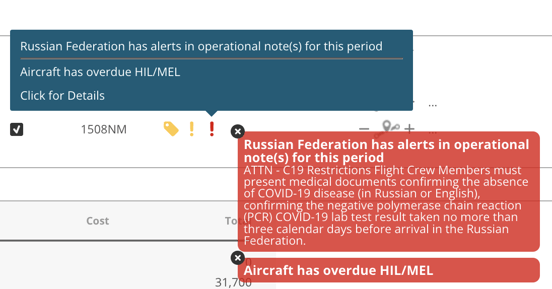
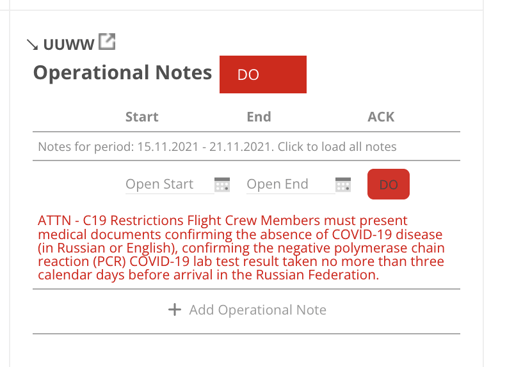
The alerts and notes inserted here are also displayed in the Crew Briefing to make sure your crew is well informed about the alert.
Ground Handling and Services
All the companies that are providing services that are available at the airport (i.e.like FBOs, catering, ground transportation, handling, hotels) are displayed here, along with their contact info.
In Dispatch, when you book a service, we will provide the related contact info. Most information is provided by our integration with Universal Weather and Aviation, Inc (identifiable in the Airport module by their logo in the source), however it is possible to add your own services, such as a corporate or owner hangar.
We recommend not adding FBOs yourself, unless needed for a same day or next day operation, in order to avoid duplicates with future data updates by Universal Weather and Aviation, Inc. Details are below, in the KB, about how to make updates to Universal data.
Arranging FBO and Ground Handling Services
Identify your preferred FBO by ticking “Default FBO” under the corresponding service (note you must click on the service to open the extended details and scroll to the default box). This FBO will then be marked with a star in the FBO panel of the flight strip in Dispatch/Timeline. Please note, at the moment, the preferred FBO is a separate logic from fuel price selection (i.e. if your settings are to select the least expensive fuel, that setting will not account for fuel that corresponds with your preferred FBO, so it is important to incorporate those details in your team’s SOPs).
You can add 3 Note fields that are specific to your operation.
- Dispatch Notes: For dispatch only; visible in the sections Handling, Ground Transport, Hotac, and Catering
- Passenger Notes: Will be displayed in the Manifest/Passenger Briefing
- Crew Notes: Will be displayed for crew in the Crew App and in the Crew Briefing
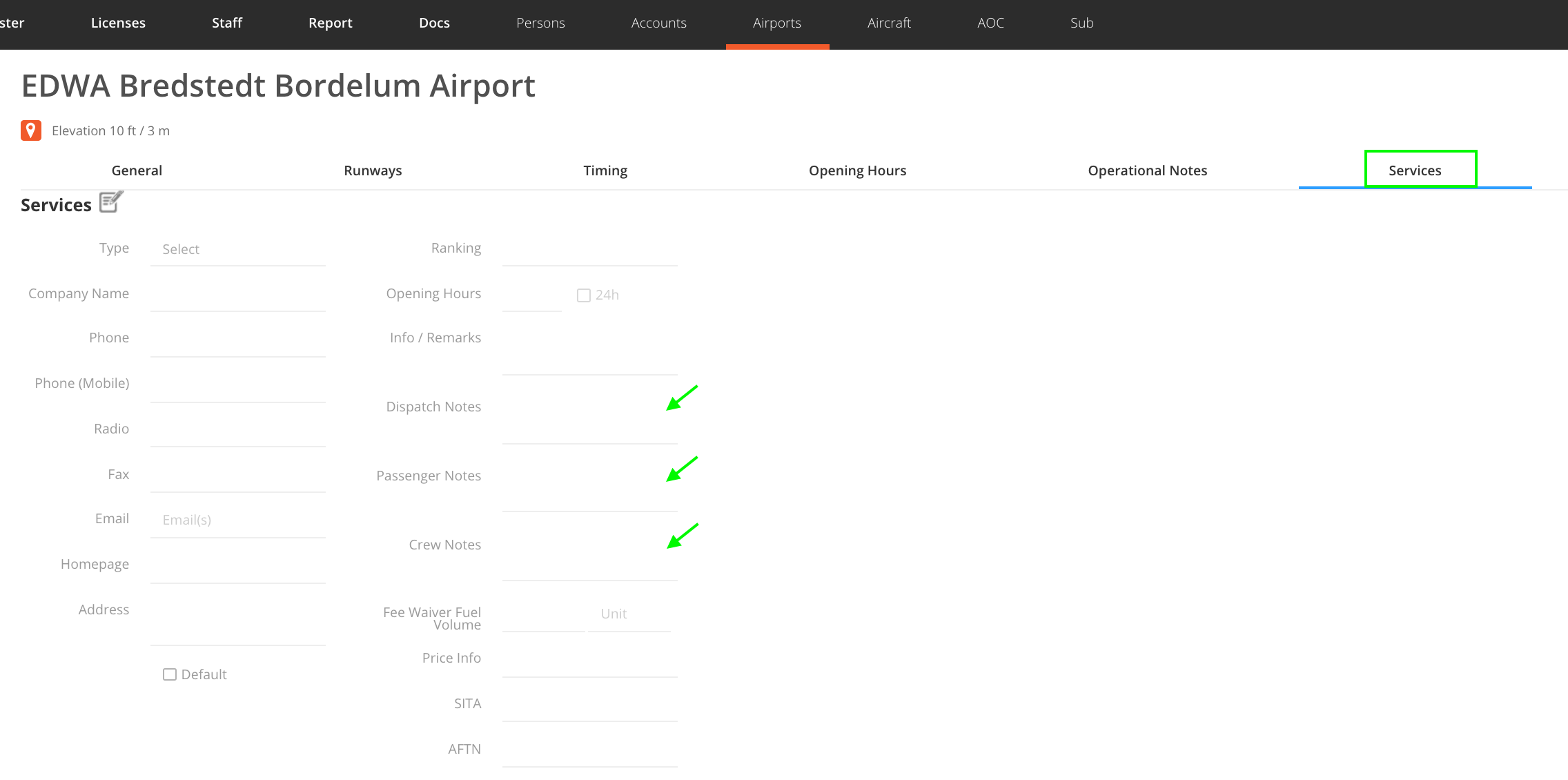
Costs
You can also add the Arrival/Departure PAX Tax and the actual Fuel Cost to the Airport record. Airport fees (landing, overnight, crew swap, etc) are managed in the Airport Fees section of each individual aircraft.
Fuel price / index
see the contractors providing fuel at the airport along with their private and commercial prices and indexes. You can upload spreadsheets of fuel prices in Settings - General - Fuel Providers. Additionally, you can upload your negotiated private fuel prices that will be stored on the Airport page.
AIP
Access the Aeronautical Information Publication documents of most European airports through our integration with The European Organisation for the Safety of Air Navigation (EUROCONTROL).
Airport Data Providers
Data in our service provider database comes from FL3XX Internal Source and our integration with Universal Weather & aviowiki.
If you come across inaccurate data, please identify the source of the information first, then take the appropriate actions:
Universal Weather
Airport information, such as services, sources from Universal Weather and Aviation, Inc. will show their icon.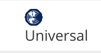
2. If you wish to request updates on the FBO data, you can contact Ruben E.Ruiz Jr. directly at UVTripPlanner@univ-wea.com.
aviowiki
You can determine the source of the airport information in the General airport information page. If provided by aviowiki, you will see the "aviowiki ID" field and it's corresponding aviowiki ID code.

To add new airports or make changes to existing airports, visit the aviowiki Knowledge Base.
FL3XX Internal Source
Information sourced internally by FL3XX will show the FL3XX icon.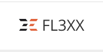
If you wish to update the data, write to support@fl3xx.com
